So onto my next review of a Chrome OS device. The Chromebase came out last summer and until this summer, it has been the only option for an all in one device running Chrome OS. Now how did I get my hands on a Chromebase? My parents Windows Vista, that's right VISTA, computer started to die on them so I went ahead and bought them an all in one Chromebase. I figured they don't do anything besides browse the internet and the occasional email, so it was perfect for them.
So what is a Chromebase as opposed to a Chromebook or Chromebox? A Chromebase is an all in one computer. So you get the monitor, keyboard, mouse, and the guts of the machine are in the monitor, not unlike the iMac.
On the surface, this sounds like a good educational solution. You make one purchase and simply plug it in and you are good to go. But I feel like a Chromebase is no different than a Chromebook when you look at it from a different point of view. The main difference is that if something happens to the keyboard or mouse you can just swap them out. But if something happens to the monitor you are kind of screwed.
But let's not let that get in the way of our review. I believe the Chromebase does have a place in education, but let's get on with the review.
When I review the Acer c910, I felt the selling point was the 15.6 hd screen.
It gave the user a lot of room to multitask. Well, the LG Chromebase comes with a 21.5 full hd screen. So if you thought the c910 was big, this blows it away. As you can see, multitasking is once again easy. You can place 2 windows side by side and have a 9 inch wide window to work on & 11 inches diagonally. Plenty of space. In fact opening up 3 separate windows isn't too far stretched as you could manage to get 6 inch wide windows to work in. There is plenty of screen to work with.

Obviously, the monitor is the selling point here. But what about the other specs? It comes loaded with the 4th generation Intel Celeron, like the c720. And surprisingly it only comes with 2GB of Ram, instead of 4. Now I can't say I have noticed a difference in working on it. I usually open about 4-5 tabs only when working, so the 2GB is good enough to run that, but it would have been nice to see it come with 4 GB or an option to buy a 4 GB model. It also comes with only a 16 GB SSD, instead of 32. It could be that LG was "testing the waters" with the Chromebase because it was the first of its kind.
The Octane scores usually run in the upper 11,000s to mid 12,000s.
This is a very good score considering it has only 2 GB of Ram and running last year's processor. I was expecting up 10,000s so I was pleasantly surprised. These kind of scores actually put it very close to the c910 that has 4 GB of Ram and the 5th generation Celeron processor.
As for the keyboard & mouse, it is the best of both worlds. The keyboard has the top row of Chrome OS function keys, which are very useful, but it also has a dedicated numeric keypad. It also has a separate DELETE key, which isn't on a typical Chromebook keyboard, it is a keyboard shortcut.
So it is nice to have more functionality than a typical Chromebook. The bad part is that they both don't feel very well built. The keyboard is disappointing. The keys don't go down as much as they do on any other keyboard. Now I have written a lot of things on this keyboard, so it does the job fine. It is just my preference that I like keys that go down more, you might not even notice the difference. The mouse just feels cheap. Now the mouse isn't a big deal to me because it can easily be replaced with another mouse for cheap that probably feels better.
Another thing that is more disappointing than the keyboard is the lack of a video out. This is probably the number one deal breaker for most teachers. At some time during the course of a year, a teacher is going to want to show the students something from their computer. Being able to connect to a projector is a must. Now it does have an HDMI port, but that is an HDMI in. Meaning, you could hook up another device to the Chromebase and just use the Chromebase as a 21.5 inch monitor.
Is it worth buying? Yeah. I have zero regrets getting this for my parents. For their uses, it works great. Earlier, I said it does have a place in education, but if not in a teacher's room, then where? Well, at our school our counselors have beaten down Windows computers. This would make for an excellent replacement. They don't need to worry about projecting their screen anywhere, so the lack of a video out means nothing to them. They would be getting a fast machine with a gorgeous 21.5 inch monitor, bigger than what they have now.
We used to have a computer lab filled with desktops. They became so old that half wouldn't boot up and the other half took about 10 minutes to load up. So we dumped it and went the mobile cart route. If you were looking for a way to put a lab together quickly, then how could you go wrong with a Chromebase? Everything comes in the box, hook it up and you are good to go. Once again the downside is that if anything happens to the monitor, you are screwed. I have talked to various IT people from different schools that have replaced their old computer labs with Chromebases with no problems at all. So for a quick swap out of devices, a Chromebase would be a great way to go.
Now, this summer Acer is releasing the second Chromebase. It will also have a 21.5 inch hd monitor, but it will come with 4 GB of RAM and a 32 GB SSD and the monitor with be touchscreen. So on the surface it looks like a huge upgrade over the LG Chromebase, but the difference in the Acer Chromebase will be the processor. It will come with the NVIDIA Tegra processor, which is a processor that is usually made for phones. A few Chromebooks have the chip and the results vary, so that might make it less appealing for some. I am curious to see how it stacks up to the LG Chromebase.
The price on the LG Chromebase is listed at $350, although Amazon has it going for $320 most of the time. The Acer Chromebase is going to be priced at $330. So very comparable in terms of pricing. For educators, that is a sweet price point. Everything for less than $400, that is part of the reason Chrome OS is taking the education world by storm.
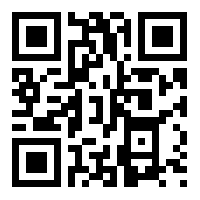 So then I moved onto pre-filled Forms that had their names recorded already. But this is where Google let me down. I tried "hiding" the name in a different section, but since Forms doesn't see it, it never gets recorded.
So then I moved onto pre-filled Forms that had their names recorded already. But this is where Google let me down. I tried "hiding" the name in a different section, but since Forms doesn't see it, it never gets recorded.














