So I have had my new Samsung Chromebook Pro since spring break and have used it periodically. I needed to find a suitable replacement for my Note Pro 12.2 that was getting old and slowing down. It is still on Android 4.4 (they are now on 8.1). Also, the Android app for Google Docs on my tablet wouldn't render some of my Google Docs properly. On some occasions my formulas and math type wouldn't show up at all.
I won't go through a typical review because the Pro lives up to all the hype. It is a really nice Chromebook. The screen is sharp and bright. The battery life is good. And despite what people have said about the smaller keyboard, I have not had any issues adjusting to it. In fact, the cut in half back space is perfect to my pinky to just go up and hit. It is very thin despite the fact that there is a physical keyboard attached to it. It feels solid in the hand and the lid feels sturdy every time I open it or flip it around.
If I was to compare it to my old Dell Chromebook 12 (i3 model), I would say it is better. The Dell was a great Chromebook, but it was heavy and thick. The Chromebook Pro is just as fast and responsive, but it so much thinner.
Instead of a typical review, I will be comparing it to the Note Pro 12.2 since that is what I am replacing it with. I also think the Pro is a good descendant to the Note Pro. The are both made by Samsung, they both have the same screen size, and they both utilize the S Pen.
Screen Sharing
I use my Note Pro for lectures pretty much every day. I give my students a Google Doc as a template for them and I edit over the notes using the screen capture tool. I connect my Note Pro to Samsung's wireless dongle that allows me to share my screen through the projector. If the network was down, it didn't matter because the Note was communicating with the dongle and nothing else. The Note would always connect. It just worked. Very nice.
This is where the first difference was noticeable. The Chromebook Pro wouldn't connect to the dongle because it isn't a Chromecast. I expected this to happen, so it wasn't a surprise. I figured I would bring in my Chromecast and connect my Chromebook Pro to it and cast my screen that way. Well our network is WPA Enterprise, which basically means we have a unique ID & unique password to access our network. A Chromecast can't connect to that type of network, so I was stuck. I then tried an ethernet adapter, but that also wouldn't connect wirelessly. So down to my last straw, I brought in an old router connected it up to an ethernet port and configured a small network. So now when I teach, I have to connect my Chromebook Pro & Chromecast to the same network for it to work. It isn't hard now at all, but the set up took longer than it should have. The issue is that when the network goes down, the Chromecast won't work and I am dead in the water. Also, the Note Pro would automatically share the entire desktop, whereas the Chromebook Pro I need to select what to share, desktop or browser.
I am still surprised Google hasn't addressed the WPA Enterprise connection yet, especially since they have such a huge footprint in the education market. This wasn't a hard fix, but it might make educators think twice about using a Chromebook in the classroom as a tablet.
During Lectures
As I said, I used my Note Pro to screen write over their Google Doc. Sometimes I would go to Geogebra to do activities. Since the Note Pro is wireless, I could walk around the class or sit down in an empty seat to do notes. Screen capturing was a double click of the S Pen and I was off and editing. When I was done with the page, I could save it or discard it. It worked well. When using the Chrome browser on it, I ran into some issues with speed because it was an old tablet. But it was never enough to make me not want to use the browser during class.
The Chromebook Pro is obviously a little thicker because it has a keyboard built onto it. It is a little weird holding it and feeling the keyboard underneath, but I am sure I will get used to that. The nice thing is that my Note Pro S Pen works with the Chromebook Pro. It has a case on it that makes it the size of a regular pen, so it is easier to write with. The screen capturing for lectures is still pretty easy. Instead of just clicking twice, I have to select area of screen I want to use and draw a box around it. That makes it a little more time consuming, but it works. I can also delete the drawing when done, but it seems easier just to save them in Google Keep (default) and label them.
Open Notes
With the Note Pro I had the ability of using S Notes to just get a quick blank page and start writing out notes. It would save everything I did and I could download them or export them as pdfs.
The Chromebook Pro has a few other options. I could just open up Google Keep and start taking a note, but it is limited to 1 page. Since the Pro also has Android Apps, I went ahead and installed Squid Notes, which is an Android version of S Note. It is nice and works just as well as S Notes. The only issue I ran across is that when I try to cast Squid Notes with the built in cast button, it doesn't move past the loading screen. So what I have to do is cast from my browser then share the entire desktop. So once again, it works, just a few more steps.
Final Thoughts
The Note Pro was a perfect tablet to use in class. It just worked and could do everything I needed it to do. If not for the fact it was starting to slow down and the Android App didn't render Docs right, I would probably still be using it. In fact, some of this review was done on the Note Pro using my bluetooth keyboard. But I think the Chromebook Pro will be just as good. There is a learning curve. And that makes sense because I am switching from something that I have used for almost 5 years, and the Note 10.1 before it.
The Chromebook Pro has the huge advantage of having a built in keyboard. I had a bluetooth keyboard for my Note Pro, but using it wasn't as easy as something built in (connection issues). The Chromebook Pro also supports Android Apps, which means I basically have an Android tablet (like my old Note Pro) still in my hands.
The Chromebook Pro has lived up to all my expectations. I am sure that by Christmas time next year I will be fully adjusted to the new set up and routines I need to go through on a daily basis.
I don't know if I would say the Chromebook Pro is the best teacher Chromebook, but for right now it is the best teaching Chromebook. I still think the Acer Chromebook 15 (2017 model) is great teacher Chromebook because of the larger screen.
If you are looking for a replacement for an old Android tablet, get yourself the Chromebook Pro, you won't be sorry.
Showing posts with label chromebooks. Show all posts
Showing posts with label chromebooks. Show all posts
Thursday, May 3, 2018
Monday, March 26, 2018
Thoughts on Acer Chromebook Tab
So Acer announced the long rumored Chromebook tablet today called the Acer Chromebook Tab. And I have to say I was a little worried because I JUST bought the Samsung Chromebook Pro over the weekend. My Galaxy Note Pro 12.2 is getting old and slowing down, so I figured the Chromebook Pro was a logical choice.
So why am I not worried? Well, the Acer Tab will start at around $329, the Pro was on sale and I got it for under $500. It might seem like a lot, but remember the Tab doesn't have any type of keyboard and bluetooth keyboards usually run $50+. The other thing that makes me feel better it the screen size, it is only 9.7 inches. When I first started using a tablet to teach, I used the Note 10.1. It was ok, but I quickly realized 10 inches isn't a lot of space to write on. So no keyboard and small screen size makes me feel good about my purchase.
But what about the Acer Tab? Well I think it is an interesting idea. I don't know if it will catch on or not. I can see these in the primary grade levels where touching things and writing is more important than a keyboard. I have a hard time imagining these in grades 6 and up. But hey, that's just me.
Specs wise, it looks great. Almost like a smaller Chromebook Plus with no keyboard. It has the same internals and it has a holder for the pen. Google needs to start implementing more pen input into their apps. A note taking app like Squid Notes. Google Keep isn't it for me. Although, that is the direction I have to move in until my district approves Squid Notes for me.
I like the fact the pen has a holder built into. The pens will still be lost, but that number should be smaller. I think I might pull all the pens from the tablets and hand them out when needed. Curious what the replacements will cost.
So all in all, I am at a wait and see. I do think Android tablets are done. Why would you buy a tablet for Android when you can by a Chromebook and have a solid OS & Android Apps?
So why am I not worried? Well, the Acer Tab will start at around $329, the Pro was on sale and I got it for under $500. It might seem like a lot, but remember the Tab doesn't have any type of keyboard and bluetooth keyboards usually run $50+. The other thing that makes me feel better it the screen size, it is only 9.7 inches. When I first started using a tablet to teach, I used the Note 10.1. It was ok, but I quickly realized 10 inches isn't a lot of space to write on. So no keyboard and small screen size makes me feel good about my purchase.
But what about the Acer Tab? Well I think it is an interesting idea. I don't know if it will catch on or not. I can see these in the primary grade levels where touching things and writing is more important than a keyboard. I have a hard time imagining these in grades 6 and up. But hey, that's just me.
Specs wise, it looks great. Almost like a smaller Chromebook Plus with no keyboard. It has the same internals and it has a holder for the pen. Google needs to start implementing more pen input into their apps. A note taking app like Squid Notes. Google Keep isn't it for me. Although, that is the direction I have to move in until my district approves Squid Notes for me.
I like the fact the pen has a holder built into. The pens will still be lost, but that number should be smaller. I think I might pull all the pens from the tablets and hand them out when needed. Curious what the replacements will cost.
So all in all, I am at a wait and see. I do think Android tablets are done. Why would you buy a tablet for Android when you can by a Chromebook and have a solid OS & Android Apps?
Saturday, January 6, 2018
Review: Asus Chromebook Flip (2nd generation)
I can't believe I forgot to take pictures of the Flip for this review. A little back story, for Christmas I decided to use a gift card to buy myself a new Chromebook. I wanted a Chromebook that rotated into a tablet. I have the Note 10.1 tablet from 2012 and it is starting to slow down. So I figured if I got a convertible Chromebook, I would have the best of both worlds.
I settled on the Flip because I use my Note 10.1 tablet I figured I would be used to the size. It is the smallest Chromebook I have ever owned. I have a Dell Chromebook 13 that I use for work when I have meetings outside of my room. I have used my daughter's Lenovo 11.6 Chromebook and my wife had a 15.6 inch Acer Chromebook. The small size didn't really bother me that much in tablet mode, but in laptop mode I did find the keyboard cramp.
The build is very nice. It is made of all aluminum and it didn't feel like it was only $250. When flipped in tablet mode, I didn't find the keyboard on the back distracting. It was there and you got used to touching the keys as you held it.
I ran the Octane benchmark (even though it isn't official anymore) and it scored just under 10,000 each time. It was the lowest score of any of my Chromebooks minus my daughter's. I did have it freeze a couple of times. I had about 6-7 tabs open. And when I tried to switch between the tabs I couldn't. It sat there for a few seconds and then went black and restarted.
So after 8 days I returned it, why? Well, I just didn't need it and it didn't do enough for me to be able to keep it. My Dell runs Android apps and it has a touchscreen as well. The only thing it can't do is go into tablet mode. I didn't use it in tablet mode as much as I thought I would.
Am I saying that a two in one Chromebook isn't useful? I don't know, all I know is that for my the Flip isn't that solution. Maybe the Samsung Plus or Pro might be better.
I settled on the Flip because I use my Note 10.1 tablet I figured I would be used to the size. It is the smallest Chromebook I have ever owned. I have a Dell Chromebook 13 that I use for work when I have meetings outside of my room. I have used my daughter's Lenovo 11.6 Chromebook and my wife had a 15.6 inch Acer Chromebook. The small size didn't really bother me that much in tablet mode, but in laptop mode I did find the keyboard cramp.
The build is very nice. It is made of all aluminum and it didn't feel like it was only $250. When flipped in tablet mode, I didn't find the keyboard on the back distracting. It was there and you got used to touching the keys as you held it.
I ran the Octane benchmark (even though it isn't official anymore) and it scored just under 10,000 each time. It was the lowest score of any of my Chromebooks minus my daughter's. I did have it freeze a couple of times. I had about 6-7 tabs open. And when I tried to switch between the tabs I couldn't. It sat there for a few seconds and then went black and restarted.
So after 8 days I returned it, why? Well, I just didn't need it and it didn't do enough for me to be able to keep it. My Dell runs Android apps and it has a touchscreen as well. The only thing it can't do is go into tablet mode. I didn't use it in tablet mode as much as I thought I would.
Am I saying that a two in one Chromebook isn't useful? I don't know, all I know is that for my the Flip isn't that solution. Maybe the Samsung Plus or Pro might be better.
Tuesday, March 14, 2017
And the winner is....
...Chrome OS of course. Was there any doubt? The only reason I am writing this is because I realized that this blog was started 3 years ago to see if Chrome OS could replace Windows for me and it does. Heck I knew that 2 years and 10 months ago. Now this is a long post, but I felt it was a good time to sum it all up.
So before everyone starts telling me I hate Windows & Apple, let me clear some things up. First, I do hate Apple :-) not because they make junk. They make solid devices. I think they are over-priced, especially when they went to an Intel processor and still charged a ton. I also don't like the fact they lock down their devices so much. I like a little freedom and the ability to make it my own unique device.
As far as Windows goes, back in 2012 I was a total Windows nut. I read all about the Windows 8 preview builds and was excited for what they were offering. I even went as far as to partition my hard drive and install the preview build on my work laptop. In fact, in 2012 this blog would have been called Windows 8 Challenge. It was exciting to see a new Windows. Add onto the fact they were promising one log in across all devices that would sync apps & data was mind blowing at the time. I couldn't imagine logging into a Windows tablet and having all my work apps & data there right away. I was such a Windows fan I was considering dumping my Android phone for a Windows 8 phone.
At this time our work actually had a Chromebook on the campus, the Samsung Series 3. I remember looking at it thinking, it's just a browser. What can it do? It did boot fast, our laptops were taking minutes (5+ to boot), but web-based apps really weren't a thing in 2012. And all of the apps in the Chrome web store looked like links to websites. I was disappointed and kept my eyes on Windows 8.
I never made the switch though. I saw that while Windows 8 was great for touch devices, on my work desktop it was difficult to operate with a mouse and keyboard, not impossible, but a lot of unnecessary clicks. And plus let's face it Windows is always going to be Windows.
So when Windows 10 was getting hyped, I never looked into it. I installed it on my laptop, but that was at the beginning of my challenge and I couldn't deal with the long boot times, Cortana popping up randomly and Edge being a browser but not really cause it didn't work on some websites.
Chrome OS delivered on all the promises of Windows 8. I can log into any Android phone, Chrome OS device or even a Chrome browser on Windows or Mac OS and have access to all of my files and settings. Flash drives are a thing of the past for me. Worrying about whether or not my file saved is a thing of the past. Chrome OS just works and it does it well. It doesn't run everything, but with Chrome Remote desktop you have access to your regular computer. My wife had a to use a specific program for her doctorate program and needed it for class. She didn't have it installed on her laptop because the program was for one computer only. So what did she do? Install CRD and use her computer through her HP Chromebook at school.
Windows tried to downplay Chromebooks and Chrome OS, but now they see the gains, especially in the education market, and are trying to play catch up. Microsoft introduced One Drive, real-time collaborating on Word, Microsoft Quizzes, and Microsoft Classroom. Sound familiar? Google Drive, Docs, Google Form Quizzes, and Google Classroom. Microsoft is so busy playing catch up, that they aren't innovative. Google is still releasing new products to help out students & educators.
Computers are changing. The need for super powerful computers with tons of storage aren't necessary anymore and wen-based apps are improving daily. Chrome OS can do everything I need from a computer and I would be willing to bet it would work for you too.
Tuesday, July 19, 2016
Review Dell Chromebook 13 (i3 & touchscreen)
So here is a look at my 2nd high end model Chromebook I recently bought. I was really impressed with the HP Chromebook 13 and really thought of it as a real laptop replacement for teachers. The only concern that has come up since then is that it is so thin, could it be damaged easily? I don't know about that, but if that is your concern for a Chromebook and you still want high end, then the Dell 13 is probably for you.
It was made specifically for business users. And because of that the build is a little beefier. It feels more solid. Where as the HP was just a beautiful machine in terms of design, screen, and weight, the Dell 13 sacrifices some of that weight in favor of a more solid build. This thing can take a beating. It feels solid in the hands, but not too heavy. The keyboard is back-lit and spill resistant. And speaking of keyboards, man is this thing a pleasure to type on. I used to read reviews about great keyboards and it never really meant anything to me, but after typing on the Dell keyboard (and HP) a good keyboard goes a long way.
The top of the Chromebook has a sort of rubberized material on it that I am sure will hold up against scuffs and scratches. It also makes the laptop easier to hold onto and grip. The screen is gorgeous. Is it better than the HP? Probably not, but it definitely holds its own. Everything looks so good on it. Going split screen isn't a problem either as the 13.3 inch screen is plenty large for this mode.
It is definitely thicker than the HP Chromebook, but still thinner than my work laptop. Not to bash on Windows but when was turning on my new work laptop for pictures, it had one of those "we ran into some problems and need to restart your computer". Nice. 1 day old.
Battery life is awesome as well. I have charged it one time and haven't needed to recharge it yet. Obviously I haven't done a lot of work on it, but still as of right now I have 81% battery left and 10 hours of time left. Amazing.
Oh yes, the elephant in the room...touchscreen. I went with a touchscreen model because as you know Android apps will soon make their way to Chrome OS and I thought touch might be helpful. Since I have had the laptop, I don't really find myself using touch that often. Part of that reason is that the trackpad is perfect. It is made of glass and responds perfectly to every touch. I have had or used about 9 laptops on my lifetime and this one is hands down the best. So in terms of keyboard and trackpad combo, I don't think I have ran across one that is this well put together. So touchscreen isn't a make or break. It is a nice addition, but as of right now, not a necessity.
So how to does the i3 compare to the m3 of the HP? Well on the Octane benchmark, the HP was around mid 22,000's - low 23,000s. The Dell's i3 is usually in the mid to high 19,000's. I have ran the test a few times and haven't seen it crack 20,000 yet. Am I saying it is slow? Definitely not. Still boots in under 8 seconds and flies on everything I throw at it. My i3 Chromebox scored in the 15,000s so it is definitely an improvement.
Overall, it is easily one of the best Chromebooks out there. If you were looking to buy one, I am sure you could get away with getting the Celeron version with no touch. Everything else is standard, keyboard/trackpad & screen are the same on every model. I am curious to see how the touch screen plays out, but definitely impressed and happy with this machine.
It was made specifically for business users. And because of that the build is a little beefier. It feels more solid. Where as the HP was just a beautiful machine in terms of design, screen, and weight, the Dell 13 sacrifices some of that weight in favor of a more solid build. This thing can take a beating. It feels solid in the hands, but not too heavy. The keyboard is back-lit and spill resistant. And speaking of keyboards, man is this thing a pleasure to type on. I used to read reviews about great keyboards and it never really meant anything to me, but after typing on the Dell keyboard (and HP) a good keyboard goes a long way.
The top of the Chromebook has a sort of rubberized material on it that I am sure will hold up against scuffs and scratches. It also makes the laptop easier to hold onto and grip. The screen is gorgeous. Is it better than the HP? Probably not, but it definitely holds its own. Everything looks so good on it. Going split screen isn't a problem either as the 13.3 inch screen is plenty large for this mode.
It is definitely thicker than the HP Chromebook, but still thinner than my work laptop. Not to bash on Windows but when was turning on my new work laptop for pictures, it had one of those "we ran into some problems and need to restart your computer". Nice. 1 day old.
Battery life is awesome as well. I have charged it one time and haven't needed to recharge it yet. Obviously I haven't done a lot of work on it, but still as of right now I have 81% battery left and 10 hours of time left. Amazing.
Oh yes, the elephant in the room...touchscreen. I went with a touchscreen model because as you know Android apps will soon make their way to Chrome OS and I thought touch might be helpful. Since I have had the laptop, I don't really find myself using touch that often. Part of that reason is that the trackpad is perfect. It is made of glass and responds perfectly to every touch. I have had or used about 9 laptops on my lifetime and this one is hands down the best. So in terms of keyboard and trackpad combo, I don't think I have ran across one that is this well put together. So touchscreen isn't a make or break. It is a nice addition, but as of right now, not a necessity.
So how to does the i3 compare to the m3 of the HP? Well on the Octane benchmark, the HP was around mid 22,000's - low 23,000s. The Dell's i3 is usually in the mid to high 19,000's. I have ran the test a few times and haven't seen it crack 20,000 yet. Am I saying it is slow? Definitely not. Still boots in under 8 seconds and flies on everything I throw at it. My i3 Chromebox scored in the 15,000s so it is definitely an improvement.
Overall, it is easily one of the best Chromebooks out there. If you were looking to buy one, I am sure you could get away with getting the Celeron version with no touch. Everything else is standard, keyboard/trackpad & screen are the same on every model. I am curious to see how the touch screen plays out, but definitely impressed and happy with this machine.
Wednesday, June 29, 2016
Review HP Chromebook 13 G1 (Core m3 model)
So I am not a high end type of person. I rarely splurge and usually try and find the cheapest way to do something. Which is why I surprised even myself when I ordered the new HP Chromebook 13. Even worse, it was the Core m3 model which runs even more than the Pentium model.
Now if you are reading this chances are that you have already read some reviews and maybe have seen some videos of the HP Chromebook 13 in action. I am hear to tell you, however good it looked in the videos or how good it sounded as you read the reviews...it is 1,000% times better. When I took it out of the box I was shocked at how light weight it was. Then I noticed how solid it felt. I have held quite a few Chromebooks and this one felt great. It definitely lives up to the hype of a premium build.
Opening it up I was greeted to a gorgeous display. Once again, I'm not normally a spec guy, just a gets the job done guy, but this thing shines. All models of this Chromebook come with a Quad HD screen and it shows. Colors are vibrant, images & text are sharp, and the 13.3 inch screen size is actually a decent size for work. When I went side by side on some windows, there was plenty of room to work with. That was probably the biggest surprise, I didn't think a 13.3 inch screen could split the screen enough to make it usable.
So how does it feel using it? Typing on it is great. Everything works like a charm and I have zero complaints. The Core m3 model flies when moving around. I have a lot of scripts and formatting in my Sheets and sometimes the c720 slows down, the HP ran through it like it was nothing. As I used it, it felt faster than my i3 Chromebox. When I ran the Google Octane test, my assumption was correct...and by a lot. My i3 Chromebox scored in the 15,000s-16,000s, the HP Core m3 was in the high 21,000s to low 23,000s. I can't imagine needing anymore power than what this thing has.
In my opinion the HP Chromebook definitely lives up to the hype. The build quality is great, the screen is great, and the speed is great. I think this would have been one heck of a laptop for teachers, even the Pentium version. I have seen those Octane scores in the same range as my i3 Chromebox.
The only drawback is the lack of touch, on any configuration of this Chromebook. Android Apps are making their way to Chrome OS and some might do better in a touch environment versus mouse. I'm not 100% sold on this because I have used Remix OS, Android in desktop form, and it works just as well with a mouse with no touch required. I am getting in the Dell i3 with touch, so I am curious as to how it compares to the HP Chromebook.
If you are looking for a higher end Chromebook that will make people think twice about what a Chromebook looks like then this is the Chromebook for you.
Wednesday, June 8, 2016
The Learning Curve Part 1 - What about Office?
 Ok so let's say you have been following my journey and have decided to take the plunge on going all in on Google. So you buy that new Chrome OS device and now you have to work through the dreaded learning curve. We all know it exists. Whether it be going from Windows 7 to Windows 8, Windows 7 to Windows 10, or even from Office 2012 to Office 2014. It doesn't matter when technology changes, there it is the learning curve. What do you need to do to be successful in the transition?
Ok so let's say you have been following my journey and have decided to take the plunge on going all in on Google. So you buy that new Chrome OS device and now you have to work through the dreaded learning curve. We all know it exists. Whether it be going from Windows 7 to Windows 8, Windows 7 to Windows 10, or even from Office 2012 to Office 2014. It doesn't matter when technology changes, there it is the learning curve. What do you need to do to be successful in the transition?I have been exclusively Chrome OS for over a year now, so I have already gone through the curve. I also have two colleagues that I convinced to go Chrome OS this year and have helped them through their curve as well. They were both surprised that there wasn't much of a curve at all. Why? Well, the answer is simple. Most of the work of Chrome OS is done within a browser. It doesn't matter if you run Windows or MacOS, you use a browser. And chances are it is Google's Chrome browser. So you already feel comfortable when you turn it on.
Now, the number one thing everyone that has made the transition from Windows to Chrome OS is how to deal with Office Documents. Now while I was transitioning over from Windows to Chrome OS, I did a little research and found an extension called Office Editing for Docs, Sheets, and Slides. What this extension does is allow you to open an Office document in Google Drive, edit it, and save it as an Office document. You never have to change it over to a Google Doc if you choose not to.
After I installed that on my account and my colleagues, that helped out. But in reality, it wasn't perfect. Which leads us to the biggest issue about Office documents, formatting. Google Docs is about 97-99% accurate when converting Office to Google and I will say that that number is pretty accurate. When it becomes a problem is when there is a lot of formatting on the Office document. Then when it converts to a Google Doc, there will be some formatting that needs to be done on your part.
But here in lies my point, with every transition there needs to be some front end work put into it. When teachers got computers, there was a lot of work done to put together those power point presentations, worksheets in Word, or even tests in Word. But education changes. If you are still using the same power point from 5 years ago, maybe it is time you update it. And that is what I would tell those teachers that will complain about having to change and do work on their lectures.
Other issues with Office I have noticed, there is no smooth way to add in music into a Google Slide. Also, there is no way to easily add a watermark to a Google Doc.
Office is the one thing that people will say stops them from moving to Chrome OS. I am hear to tell you that the main issue you will run into is formatting. My recommendation is to convert it all in to Google Docs, Sheets, or Slides and go from there. Just know going in there will be some formatting that will need to take place eventually if you go from Office to Chrome OS. Once again, if you are using the same powerpoint for years and years, there are bigger problems that you need to tackle.
Next time we will talk about printing.
Thursday, June 2, 2016
The Perfect Solution?
I think it is no surprise that I think our school site should move away from Windows and towards Google & Chrome OS. I also have felt that a Chromebox is the ultimate device for teachers. I have documented my own journey, on this blog, from ditching Windows completely and going all in with a Chromebox this year.
But even though the beauty in Chrome OS is to be able to access your files & work anywhere you have a Chrome browser, some people still want a dedicated laptop. And here is where the struggle begins. You have a certain number of teachers who will never embrace a laptop. The keyboard is smaller, there is no dedicated numeric keypad, screen is too small, etc. And you will have another side that will argue that they need something mobile, so they can take it where ever they go.
I have found a solution that makes both people happy. Unfortunately, this pushes the old budget, but keeps it under $1000 a teacher, which is what I have heard our last laptops cost. My solution is to get a Chromebook that allows for a docking station, like the new HP Chromebook 13 G1.
But even though the beauty in Chrome OS is to be able to access your files & work anywhere you have a Chrome browser, some people still want a dedicated laptop. And here is where the struggle begins. You have a certain number of teachers who will never embrace a laptop. The keyboard is smaller, there is no dedicated numeric keypad, screen is too small, etc. And you will have another side that will argue that they need something mobile, so they can take it where ever they go.
It is one of the best Chromebooks on the market today, if not the best. I would recommend getting the m3 processor, so that initial cost of the Chromebook is $600. Definitely on the high end. But if you get every teacher the docking station that comes with it, for $150, then you have just turned the laptop into a desktop.
So Chromebook and docking station gets you to $750. You can easily find a monitor, mouse, & Chrome OS keyboard for less that $250. I would guess this set up would be around $900. But you actually now have two devices, a Chromebook (top of the line) & a desktop.
Now I know you might be thinking, just plug in an HDMI cable to it and you are good to go, why waste the extra money on a docking station. The docking station has a lot more going for it. More usb ports, ethernet connection, and 2 display ports. I used a Chromebook last year hooked up via HDMI and it worked, but this seems like a more powerful solution.
Also, why HP? Honestly, I think most Chromebooks are the same. I don't get impressed with shiny designs or other cool things. I care about specs. This is nice because it works with a Chromebook. They are made to go hand in hand.
Now, the Dell Chromebook 13 is also another Chromebook that could work in this case,
It is a great solid Chromebook as well. It has the option for a touchscreen for $629. So price range is very similar to the HP Chromebook with no touch. Dell doesn't make a docking station, but Plugable recently announced they have a docking station that works with Chromebooks, right now Dell is the only one, but more are coming.
Their docking station is $100, so the combined cost with a touch screen Chromebook is actually cheaper than the HP. It comes with more usb ports and has a DVI output, which is more compatible with most monitors. The only downside is that this won't charge the device when it is plugged in like the HP will.
But two solutions that gives everyone what they want.
Thursday, May 26, 2016
A Look Back at the Year
So a full year is in the books for using a Chrome OS device and I have to say, I didn't miss Windows at all, I did load Windows 10 & Remix OS on my old laptop though. My postings have been far and few between because I have been super busy. I had a student teacher 2nd semester. He did a good job and didn't require too much over seeing, but when I get a student teacher I find myself helping out around the campus with technology issues.
So what did I get done this year? Well first up was AP Qualifications. I have a colleague who has to pour through about 200 applications and see if they qualify. I asked him what he was looking for and he said just grades. So I took his application and turned it into a Google Form. I found a way for the Custom Formatting to search for the unqualified grades and highlight them in red and then highlight their names so they would be flagged out. Then to top it off I had a second tab for his acceptance list. I had to run an add-on to sort by color and then pull that data to another sheet. Well once I showed his dean, she asked me to do it for the rest of her department. So I did and I think that will streamline the AP applications next year.
His dean is in charge of AP testing so she had to put together the master AP list. It was easy once I got everything into a Sheet it was easy to manipulate the data. So what I have planned for next year is for the AP qualification lists to be automatically pulled from the AP applications qualifying tab. So in theory, once they close the application everything will be done, acceptance & master list. Big shout out to Alice Keeler who is 100% right when she says "The Answer is Always a Spreadsheet".
After she saw this she asked me to help with an AP/IB registration form. Students will complete a form where they input their AP schedule. It will identify any types of conflicts (by flagging them in the Sheet) and using FormMule email the students their AP schedules...if our district would open up student email access. It will also have necessary papers to qualify for fee reduction & help identify students that might be in CIF playoffs when testing rolls around.
I also work on a Staff Resource Doc that I saw from CUE. Basically, on one Doc it has everything ever needed for a staff member. I set it up so that certain things will require staff to make a copy first, like our warehouse order form. And of course it is set up to automatically add up the total cost for the teacher.
Also made another Form for requesting set up in the auditorium. Staff fills it out and once again thanks to FormMule a nice email is sent to the custodians as to what needs to be set up.
And finally, I have been trying to convince our admin to seriously look at buying Chrome OS devices for our next upgrade.
And as I look back I realize that most of this, if not all of it, would not have happened if I didn't have a Chromebox. It pushed me into a direction to use GAFE more. And when you start using it you realize just how useful & powerful it is. And I think that is the big picture of using a Chrome OS device.
So what did I get done this year? Well first up was AP Qualifications. I have a colleague who has to pour through about 200 applications and see if they qualify. I asked him what he was looking for and he said just grades. So I took his application and turned it into a Google Form. I found a way for the Custom Formatting to search for the unqualified grades and highlight them in red and then highlight their names so they would be flagged out. Then to top it off I had a second tab for his acceptance list. I had to run an add-on to sort by color and then pull that data to another sheet. Well once I showed his dean, she asked me to do it for the rest of her department. So I did and I think that will streamline the AP applications next year.
His dean is in charge of AP testing so she had to put together the master AP list. It was easy once I got everything into a Sheet it was easy to manipulate the data. So what I have planned for next year is for the AP qualification lists to be automatically pulled from the AP applications qualifying tab. So in theory, once they close the application everything will be done, acceptance & master list. Big shout out to Alice Keeler who is 100% right when she says "The Answer is Always a Spreadsheet".
After she saw this she asked me to help with an AP/IB registration form. Students will complete a form where they input their AP schedule. It will identify any types of conflicts (by flagging them in the Sheet) and using FormMule email the students their AP schedules...if our district would open up student email access. It will also have necessary papers to qualify for fee reduction & help identify students that might be in CIF playoffs when testing rolls around.
I also work on a Staff Resource Doc that I saw from CUE. Basically, on one Doc it has everything ever needed for a staff member. I set it up so that certain things will require staff to make a copy first, like our warehouse order form. And of course it is set up to automatically add up the total cost for the teacher.
Also made another Form for requesting set up in the auditorium. Staff fills it out and once again thanks to FormMule a nice email is sent to the custodians as to what needs to be set up.
And finally, I have been trying to convince our admin to seriously look at buying Chrome OS devices for our next upgrade.
And as I look back I realize that most of this, if not all of it, would not have happened if I didn't have a Chromebox. It pushed me into a direction to use GAFE more. And when you start using it you realize just how useful & powerful it is. And I think that is the big picture of using a Chrome OS device.
Thursday, January 14, 2016
Chrome OS to the rescue...again
Been awhile since I posted something, so I will share a quick story of how Chrome OS saved a teacher's day. A teacher came in and told me he had a problem. Turns out he left laptop at home and had no device for the day. On top of that, he had a PowerPoint Presentation planned for his classes that day. I told him I could loan him an extra Chromebook from my class set. Since attendance is web-based now, he could take roll.
As far as his PowerPoint, last year he moved his documents to Google Drive after his laptop crashed. I told him you could get to them anywhere so he did it. Since he had his PowerPoint on his drive, we hooked the Chromebook up to his projector and ran the presentation like normal. The slides in the PowerPoint were off centered, so we did a quick conversion to Google Slides and it looked perfect. After school, he came up to me and said everything worked perfectly and thanks for the help. But without him moving his documents to Google Drive none of this would have worked.
I have been trying for 2 years now to have our staff move to Google Drive and this is another example why. Heck, it's a great example to move away from old Windows based laptops to Chrome OS devices for the school.
As far as his PowerPoint, last year he moved his documents to Google Drive after his laptop crashed. I told him you could get to them anywhere so he did it. Since he had his PowerPoint on his drive, we hooked the Chromebook up to his projector and ran the presentation like normal. The slides in the PowerPoint were off centered, so we did a quick conversion to Google Slides and it looked perfect. After school, he came up to me and said everything worked perfectly and thanks for the help. But without him moving his documents to Google Drive none of this would have worked.
I have been trying for 2 years now to have our staff move to Google Drive and this is another example why. Heck, it's a great example to move away from old Windows based laptops to Chrome OS devices for the school.
Thursday, August 6, 2015
Putting my money where my mouth is...
So as you know I have been working exclusively with a Chromebook the last few months and I also used it for summer school. I have never had an issue with it and loved every minute with it. The speed is amazing. Webpages load almost instantaneously and since I am heavily invested into GAFE, everything just flows together so nicely. I spent the last couple weeks of school having the Chromebook in docked mode hooked up to my 24 inch monitor. Essentially turning it into a Chromebox, my preferred device.
So this past week I took the plunge and bought an Asus Chromebox for $250. I know I talked about the Acer Chromebox and really liked the design of it, but for the extra $30 I got an i3 processor, instead of the typical celeron and a wireless mouse and keyboard. The Acer came with a USB mouse and keyboard. I reviewed the Asus Chromebox, but that was the Celeron 2GB RAM version, which was more than capable of doing my day to day tasks. So by throwing in an i3 with 4 GB of RAM, there should be zero issues with performance. Even though the i3 processor is a year old, the gains from this year's processor is minimal. In fact, after researching the differences, some sites said there was no clear winner between the two.
I always felt like if there is technology being used in the classroom, that the teacher should also be comfortable in using it, if not using it as well daily. I also like the fact I have the same OS hooked up to my projector to show the students parts of Chrome OS that they aren't familiar with.
So why buy a Chromebox instead of using the school's Chromebook? Well as I said during my time using the Chromebook, our school has them managed. So anytime I logged out or turned it off, everything was wiped clear. Downloads, extensions, and settings. It became a hassle and I after awhile I didn't turn it off. Since it won't be managed by the school, everything I do on it will be saved. The other big difference will be the ability to access my Google Drive from the Files App. Right now we only have access to the downloads. I am sure there is a good reason for doing it that way, but it wasn't convenient for me.
The one thing I am still not looking forward to is printing. We have zero cloud enabled printers on our campus. This means I will still need to have my laptop turned on, tucked away in a corner so I can use the classic printer cloud print, which basically turns my laptop into a server. We just bought new printers and I was hoping they would be cloud enabled to print to, but they aren't. Hopefully, if we get new printers down the road we purchase some cloud ready printers.
So this blog will take a new turn. I will still be updating my progress using a Chromebox, but I still want to focus in on apps & sites that help foster student learning.
Wednesday, June 17, 2015
Review Asus Chromebox
Last up for the Chrome OS devices is probably my favorite device, a Chromebox. A Chromebox is considered a desktop. It is a small box it is about 5 inches across, 5 inches deep, and about 2 inches high. It has 4 usb ports, sd card reader, headphone jack, and hdmi port. It also has built in wifi & ethernet port. The Chromebox I am looking at is the first Chromebox made by Asus. Looking back on it now, I find it funny how I bought the first Chromebase & first Chromebox. This model, like the LG Chromebase, has a 4th generation Intel Celeron processor, only 2 GB of RAM & a 16 GB SSD. Newer Chromeboxes have updated processors, storage, & ram.
So I have made it no secret, especially since I did the Chromebook Challenge, that a Chromebox is probably the best computer for a teacher today. I did a post on it HERE, so I won't rehash everything I listed there, but there are some things that I didn't mention in that post. With a Chromebox, you can hook up any size monitor you want to it. If the school gets you a 17-19 inch monitor and you want to go bigger, you can. If something breaks (monitor, keyboard, mouse), you can just swap it out. Even if the Chromebox itself goes down, you can swap it out. Plus, unlike the Chromebase, there is 2 video out ports. You can have one hook up to your monitor and another hooked up to your projector. You can buy a Chromebox with mouse & keyboard and a 17-19 inch monitor for under $350. Similar to a Chromebase, but the "swapability" of components makes it more appealing in my opinion, plus the video out missing from the LG Chromebase.
So what about the Asus Chromebox? I actually had the Chromebox before I ordered the Chromebase for my parents. And honestly, there isn't much difference between the two. The specs are identical and the performance is basically the same as well. Octane scores are similar with the Asus Chromebox running in the mid 10,000s. There really isn't much to add to the review. I like a Chromebox because of the customization that the user has. I would like to note that this Chromebox is very easy to upgrade. Obviously, teachers wouldn't be doing it (I would though :-)) but you can easily add in more Ram and a bigger SSD. Other Chromeboxes are more difficult to open up and get to the Ram and SSD. That's why more than a year later since its debut, the Asus Chromebox is still the number one desktop on Amazon. That's impressive considering that HP, Acer, Dell, & Lenovo have all released Chromeboxes too.
The only downside I could see is the amount of cables that could come out of this tiny box. If you have a wired keyboard/mouse (although you could get a blue tooth mouse/keyboard to eliminate this), there are two wires. You would then have the HDMI cable and the ethernet cable. But the Chromebox does have built in wifi. So you could have a minimum of 4 cables coming out of it or just one, depending on how you set it up. Once again, that's the beauty of a Chromebox, customization.
The other thing to note when buying a Chromebox is that if you don't buy a Chromebox that is bundled with a Chrome OS keyboard, you won't have the top row of Chrome OS shortcut keys. You can now buy a Chrome OS keyboard made by Dell that you can buy online for $20. It has the full keyboard including the Chrome OS shortcuts and a numeric keypad. Most retailers do offer a bundled deal with keyboard & mouse included. However, the keyboard is similar to the LG Chromebase keyboard.
A Chromebox is a great device and it seems like a simple choice for educators.
So I have made it no secret, especially since I did the Chromebook Challenge, that a Chromebox is probably the best computer for a teacher today. I did a post on it HERE, so I won't rehash everything I listed there, but there are some things that I didn't mention in that post. With a Chromebox, you can hook up any size monitor you want to it. If the school gets you a 17-19 inch monitor and you want to go bigger, you can. If something breaks (monitor, keyboard, mouse), you can just swap it out. Even if the Chromebox itself goes down, you can swap it out. Plus, unlike the Chromebase, there is 2 video out ports. You can have one hook up to your monitor and another hooked up to your projector. You can buy a Chromebox with mouse & keyboard and a 17-19 inch monitor for under $350. Similar to a Chromebase, but the "swapability" of components makes it more appealing in my opinion, plus the video out missing from the LG Chromebase.
So what about the Asus Chromebox? I actually had the Chromebox before I ordered the Chromebase for my parents. And honestly, there isn't much difference between the two. The specs are identical and the performance is basically the same as well. Octane scores are similar with the Asus Chromebox running in the mid 10,000s. There really isn't much to add to the review. I like a Chromebox because of the customization that the user has. I would like to note that this Chromebox is very easy to upgrade. Obviously, teachers wouldn't be doing it (I would though :-)) but you can easily add in more Ram and a bigger SSD. Other Chromeboxes are more difficult to open up and get to the Ram and SSD. That's why more than a year later since its debut, the Asus Chromebox is still the number one desktop on Amazon. That's impressive considering that HP, Acer, Dell, & Lenovo have all released Chromeboxes too.
The only downside I could see is the amount of cables that could come out of this tiny box. If you have a wired keyboard/mouse (although you could get a blue tooth mouse/keyboard to eliminate this), there are two wires. You would then have the HDMI cable and the ethernet cable. But the Chromebox does have built in wifi. So you could have a minimum of 4 cables coming out of it or just one, depending on how you set it up. Once again, that's the beauty of a Chromebox, customization.
The other thing to note when buying a Chromebox is that if you don't buy a Chromebox that is bundled with a Chrome OS keyboard, you won't have the top row of Chrome OS shortcut keys. You can now buy a Chrome OS keyboard made by Dell that you can buy online for $20. It has the full keyboard including the Chrome OS shortcuts and a numeric keypad. Most retailers do offer a bundled deal with keyboard & mouse included. However, the keyboard is similar to the LG Chromebase keyboard.
A Chromebox is a great device and it seems like a simple choice for educators.
Friday, June 5, 2015
Review LG Chromebase
So onto my next review of a Chrome OS device. The Chromebase came out last summer and until this summer, it has been the only option for an all in one device running Chrome OS. Now how did I get my hands on a Chromebase? My parents Windows Vista, that's right VISTA, computer started to die on them so I went ahead and bought them an all in one Chromebase. I figured they don't do anything besides browse the internet and the occasional email, so it was perfect for them.
So what is a Chromebase as opposed to a Chromebook or Chromebox? A Chromebase is an all in one computer. So you get the monitor, keyboard, mouse, and the guts of the machine are in the monitor, not unlike the iMac.
On the surface, this sounds like a good educational solution. You make one purchase and simply plug it in and you are good to go. But I feel like a Chromebase is no different than a Chromebook when you look at it from a different point of view. The main difference is that if something happens to the keyboard or mouse you can just swap them out. But if something happens to the monitor you are kind of screwed.
But let's not let that get in the way of our review. I believe the Chromebase does have a place in education, but let's get on with the review.
When I review the Acer c910, I felt the selling point was the 15.6 hd screen.
It gave the user a lot of room to multitask. Well, the LG Chromebase comes with a 21.5 full hd screen. So if you thought the c910 was big, this blows it away. As you can see, multitasking is once again easy. You can place 2 windows side by side and have a 9 inch wide window to work on & 11 inches diagonally. Plenty of space. In fact opening up 3 separate windows isn't too far stretched as you could manage to get 6 inch wide windows to work in. There is plenty of screen to work with.
Obviously, the monitor is the selling point here. But what about the other specs? It comes loaded with the 4th generation Intel Celeron, like the c720. And surprisingly it only comes with 2GB of Ram, instead of 4. Now I can't say I have noticed a difference in working on it. I usually open about 4-5 tabs only when working, so the 2GB is good enough to run that, but it would have been nice to see it come with 4 GB or an option to buy a 4 GB model. It also comes with only a 16 GB SSD, instead of 32. It could be that LG was "testing the waters" with the Chromebase because it was the first of its kind.
The Octane scores usually run in the upper 11,000s to mid 12,000s.
This is a very good score considering it has only 2 GB of Ram and running last year's processor. I was expecting up 10,000s so I was pleasantly surprised. These kind of scores actually put it very close to the c910 that has 4 GB of Ram and the 5th generation Celeron processor.
As for the keyboard & mouse, it is the best of both worlds. The keyboard has the top row of Chrome OS function keys, which are very useful, but it also has a dedicated numeric keypad. It also has a separate DELETE key, which isn't on a typical Chromebook keyboard, it is a keyboard shortcut.
So it is nice to have more functionality than a typical Chromebook. The bad part is that they both don't feel very well built. The keyboard is disappointing. The keys don't go down as much as they do on any other keyboard. Now I have written a lot of things on this keyboard, so it does the job fine. It is just my preference that I like keys that go down more, you might not even notice the difference. The mouse just feels cheap. Now the mouse isn't a big deal to me because it can easily be replaced with another mouse for cheap that probably feels better.
Another thing that is more disappointing than the keyboard is the lack of a video out. This is probably the number one deal breaker for most teachers. At some time during the course of a year, a teacher is going to want to show the students something from their computer. Being able to connect to a projector is a must. Now it does have an HDMI port, but that is an HDMI in. Meaning, you could hook up another device to the Chromebase and just use the Chromebase as a 21.5 inch monitor.
Is it worth buying? Yeah. I have zero regrets getting this for my parents. For their uses, it works great. Earlier, I said it does have a place in education, but if not in a teacher's room, then where? Well, at our school our counselors have beaten down Windows computers. This would make for an excellent replacement. They don't need to worry about projecting their screen anywhere, so the lack of a video out means nothing to them. They would be getting a fast machine with a gorgeous 21.5 inch monitor, bigger than what they have now.
We used to have a computer lab filled with desktops. They became so old that half wouldn't boot up and the other half took about 10 minutes to load up. So we dumped it and went the mobile cart route. If you were looking for a way to put a lab together quickly, then how could you go wrong with a Chromebase? Everything comes in the box, hook it up and you are good to go. Once again the downside is that if anything happens to the monitor, you are screwed. I have talked to various IT people from different schools that have replaced their old computer labs with Chromebases with no problems at all. So for a quick swap out of devices, a Chromebase would be a great way to go.
Now, this summer Acer is releasing the second Chromebase. It will also have a 21.5 inch hd monitor, but it will come with 4 GB of RAM and a 32 GB SSD and the monitor with be touchscreen. So on the surface it looks like a huge upgrade over the LG Chromebase, but the difference in the Acer Chromebase will be the processor. It will come with the NVIDIA Tegra processor, which is a processor that is usually made for phones. A few Chromebooks have the chip and the results vary, so that might make it less appealing for some. I am curious to see how it stacks up to the LG Chromebase.
The price on the LG Chromebase is listed at $350, although Amazon has it going for $320 most of the time. The Acer Chromebase is going to be priced at $330. So very comparable in terms of pricing. For educators, that is a sweet price point. Everything for less than $400, that is part of the reason Chrome OS is taking the education world by storm.
So what is a Chromebase as opposed to a Chromebook or Chromebox? A Chromebase is an all in one computer. So you get the monitor, keyboard, mouse, and the guts of the machine are in the monitor, not unlike the iMac.
On the surface, this sounds like a good educational solution. You make one purchase and simply plug it in and you are good to go. But I feel like a Chromebase is no different than a Chromebook when you look at it from a different point of view. The main difference is that if something happens to the keyboard or mouse you can just swap them out. But if something happens to the monitor you are kind of screwed.
But let's not let that get in the way of our review. I believe the Chromebase does have a place in education, but let's get on with the review.
When I review the Acer c910, I felt the selling point was the 15.6 hd screen.
It gave the user a lot of room to multitask. Well, the LG Chromebase comes with a 21.5 full hd screen. So if you thought the c910 was big, this blows it away. As you can see, multitasking is once again easy. You can place 2 windows side by side and have a 9 inch wide window to work on & 11 inches diagonally. Plenty of space. In fact opening up 3 separate windows isn't too far stretched as you could manage to get 6 inch wide windows to work in. There is plenty of screen to work with.
Obviously, the monitor is the selling point here. But what about the other specs? It comes loaded with the 4th generation Intel Celeron, like the c720. And surprisingly it only comes with 2GB of Ram, instead of 4. Now I can't say I have noticed a difference in working on it. I usually open about 4-5 tabs only when working, so the 2GB is good enough to run that, but it would have been nice to see it come with 4 GB or an option to buy a 4 GB model. It also comes with only a 16 GB SSD, instead of 32. It could be that LG was "testing the waters" with the Chromebase because it was the first of its kind.
The Octane scores usually run in the upper 11,000s to mid 12,000s.
This is a very good score considering it has only 2 GB of Ram and running last year's processor. I was expecting up 10,000s so I was pleasantly surprised. These kind of scores actually put it very close to the c910 that has 4 GB of Ram and the 5th generation Celeron processor.
As for the keyboard & mouse, it is the best of both worlds. The keyboard has the top row of Chrome OS function keys, which are very useful, but it also has a dedicated numeric keypad. It also has a separate DELETE key, which isn't on a typical Chromebook keyboard, it is a keyboard shortcut.
So it is nice to have more functionality than a typical Chromebook. The bad part is that they both don't feel very well built. The keyboard is disappointing. The keys don't go down as much as they do on any other keyboard. Now I have written a lot of things on this keyboard, so it does the job fine. It is just my preference that I like keys that go down more, you might not even notice the difference. The mouse just feels cheap. Now the mouse isn't a big deal to me because it can easily be replaced with another mouse for cheap that probably feels better.
Another thing that is more disappointing than the keyboard is the lack of a video out. This is probably the number one deal breaker for most teachers. At some time during the course of a year, a teacher is going to want to show the students something from their computer. Being able to connect to a projector is a must. Now it does have an HDMI port, but that is an HDMI in. Meaning, you could hook up another device to the Chromebase and just use the Chromebase as a 21.5 inch monitor.
Is it worth buying? Yeah. I have zero regrets getting this for my parents. For their uses, it works great. Earlier, I said it does have a place in education, but if not in a teacher's room, then where? Well, at our school our counselors have beaten down Windows computers. This would make for an excellent replacement. They don't need to worry about projecting their screen anywhere, so the lack of a video out means nothing to them. They would be getting a fast machine with a gorgeous 21.5 inch monitor, bigger than what they have now.
We used to have a computer lab filled with desktops. They became so old that half wouldn't boot up and the other half took about 10 minutes to load up. So we dumped it and went the mobile cart route. If you were looking for a way to put a lab together quickly, then how could you go wrong with a Chromebase? Everything comes in the box, hook it up and you are good to go. Once again the downside is that if anything happens to the monitor, you are screwed. I have talked to various IT people from different schools that have replaced their old computer labs with Chromebases with no problems at all. So for a quick swap out of devices, a Chromebase would be a great way to go.
Now, this summer Acer is releasing the second Chromebase. It will also have a 21.5 inch hd monitor, but it will come with 4 GB of RAM and a 32 GB SSD and the monitor with be touchscreen. So on the surface it looks like a huge upgrade over the LG Chromebase, but the difference in the Acer Chromebase will be the processor. It will come with the NVIDIA Tegra processor, which is a processor that is usually made for phones. A few Chromebooks have the chip and the results vary, so that might make it less appealing for some. I am curious to see how it stacks up to the LG Chromebase.
The price on the LG Chromebase is listed at $350, although Amazon has it going for $320 most of the time. The Acer Chromebase is going to be priced at $330. So very comparable in terms of pricing. For educators, that is a sweet price point. Everything for less than $400, that is part of the reason Chrome OS is taking the education world by storm.
Wednesday, June 3, 2015
Review Acer c910

Well school might be over, but I will still be updating this site with reviews of apps, extensions, and in today's case a new Chromebook, the Acer c910. Now my wife has a Surface Pro 2 and loves it, but she would always complain that the screen was too small. She told me she wanted a real laptop with a built in keyboard, unlike the Surface's detachable keyboard. So the first thing that jumped into my head was the Acer c910. Why? Well it has a giant 15.6 inch screen and to top it off the screen is full hd. Plus, she is a principal and her school is getting carts of Chromebooks, like every other school. And I always felt that you should run the same OS as the students have or teachers. That way you know what problems they could run into and help them through them.
When the c910 was announced, I thought they would make for a great teacher laptop, but then I realized a Chromebox would probably be a better option because if something did break you could replace parts and not the whole thing. Plus with Google, once you log into any machine everything you have shows up, so a laptop is no longer a necessity to carry all your documents. But she asked for a laptop, so I got her the biggest Chromebook possible. She is on the move a lot so a Chromebook made sense.
So onto the review. The build quality is very nice for a Chromebook. The outside has a textured pattern making it easy to hold onto and makes it feel different from the usual smooth shell on most Chromebooks.
How does it run? Fantastic, just like most Chromebooks do. It boots up in about 8 seconds and once you log in you are good to go. Even though it has the latest Celeron (5th generation) chip in it, I can't feel much difference between it and the Acer Chromebooks we use at school, c720 with the 4th generation Celeron. The standard benchmark test for Chromebooks is the Octane Benchmark. Basically, it gives you a score based upon how quickly pages are rendered. When I ran it on the c720 it scored in the low to mid 12,000s, which is a very good score. When I ran it on the c910, it was in the mid to upper 12,000s. So not much of a difference in the scores and in using both, you really can't tell the difference. Keep in mind, if you run the benchmark scores will vary depending on what you have open and running, so try to do it with no extra tabs open.
The keyboard is massive. The keys are all responsive and nothing feels out of the ordinary using it. The one complaint I read was the lack of a dedicated numeric keypad. And it is a valid compliant, you have this huge footprint (by Chromebook standards) and you didn't put in a keypad.
This could be a deal breaker for some educators because they like the ability to quickly input scores into their grade book. Our current laptops don't have a numeric keypad either, but our dean bought us one for that very reason.
As you can see by the picture, the extra space is taken up by two massive speakers. They are great compared to most laptop speakers. Music sounds excellent out of the speakers. They have some bass in them and can get really loud.
The trackpad is nice and big too. All of the clicks seem responsive, two finger scroll, and right clicking all work just as expected. Having a bigger trackpad is nice and after awhile the smaller trackpad of the c720 is noticable.
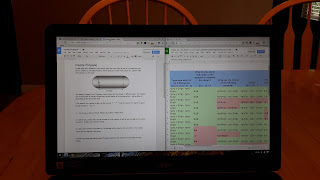 So onto the star of the show, the screen. As I said before, it is a massive 15.6 hd resolution screen. multitasking before on a Chromebook on my tutorial page and this screen makes multitasking that much easier. As you can see in the screenshot, I have two documents open and everything is large enough to read and not have to worry about squinting. Most Chromebook screens measure 11.6, some have gone up to 13.3 and one has hit the 14 inch range, but none have gone up to this size. Everything looks crisp and clear. If the font or screen looks too small you can always increase the percentage of the page. I usually keep it at 110% or 125%. When you place two tabs side by side like the photo you still have roughly 9 inches of screen to watch and work with.
So onto the star of the show, the screen. As I said before, it is a massive 15.6 hd resolution screen. multitasking before on a Chromebook on my tutorial page and this screen makes multitasking that much easier. As you can see in the screenshot, I have two documents open and everything is large enough to read and not have to worry about squinting. Most Chromebook screens measure 11.6, some have gone up to 13.3 and one has hit the 14 inch range, but none have gone up to this size. Everything looks crisp and clear. If the font or screen looks too small you can always increase the percentage of the page. I usually keep it at 110% or 125%. When you place two tabs side by side like the photo you still have roughly 9 inches of screen to watch and work with. Overall this is a great Chromebook. The screen size alone makes it a solid purchase. I still think most teachers would be happier with a Chromebox, which would have a numeric keypad and a bigger screen for the same price as the c910. But if you are someone who likes laptops better than desktops, then this is a no brainer.
Friday, May 29, 2015
Chromebook Challenge: Week 7 Update
So I haven't posted an update in a couple of weeks because I haven't had anything new to report. All I know is that the last 7 weeks have been some of the best in terms of technology frustration I have ever had. Everything is so fast and smooth when I am on my Chromebook. I have had to go to my computer once or twice and it is like trying to run a race while sinking in quicksand. It is unbelievably slow. I am spoiled with the speed and responsiveness of Chrome OS.
What I ended up doing the last week of school was hooking up the Chromebook into my 24 inch monitor, essentially turning my Chromebook into a Chromebox. I had been using a mouse since the first week, but having everything on a 24 inch monitor is awesome. All I needed was my little vga to hdmi cable and I was good to go.
We have to print out a bunch of paperwork at the end of the year and printing was no issue. I had my laptop running and printed about 30 pages of reports without any problem. I was even able to update my tutorial site, including a screencast all on the Chromebook. I watch my colleague next to me as he is opening up Chrome on his Windows pc and it lags so bad. On Chrome OS, click and go. It truly is amazing the speed differences.
And ironically, today while I was helping set up a room for summer school, my laptop got stuck in an infinite boot loop. Couldn't do anything. No safe mode, no nothing. So I had to take it to our tech people and they said they would reimage it. Now, since I am on a Chromebook, all that this affects is printing. But imagine if teachers had Chromebooks or Chromeboxes and something did happen, although I haven't seen an issue all year. I could have gone up given them my Chromebook and given another and once I logged in, it would feel just like the one I had before. Amazing.
So school is over now, but I have to say I will probably be using this set up for next year. I don't see any valid reasons to keep running Windows at school. I will still keep my laptop around because I will need it for printing, but other than that...good-bye Windows. Chrome OS offers so much more than a Windows-based system can bring here at school.
What I ended up doing the last week of school was hooking up the Chromebook into my 24 inch monitor, essentially turning my Chromebook into a Chromebox. I had been using a mouse since the first week, but having everything on a 24 inch monitor is awesome. All I needed was my little vga to hdmi cable and I was good to go.
We have to print out a bunch of paperwork at the end of the year and printing was no issue. I had my laptop running and printed about 30 pages of reports without any problem. I was even able to update my tutorial site, including a screencast all on the Chromebook. I watch my colleague next to me as he is opening up Chrome on his Windows pc and it lags so bad. On Chrome OS, click and go. It truly is amazing the speed differences.
And ironically, today while I was helping set up a room for summer school, my laptop got stuck in an infinite boot loop. Couldn't do anything. No safe mode, no nothing. So I had to take it to our tech people and they said they would reimage it. Now, since I am on a Chromebook, all that this affects is printing. But imagine if teachers had Chromebooks or Chromeboxes and something did happen, although I haven't seen an issue all year. I could have gone up given them my Chromebook and given another and once I logged in, it would feel just like the one I had before. Amazing.
So school is over now, but I have to say I will probably be using this set up for next year. I don't see any valid reasons to keep running Windows at school. I will still keep my laptop around because I will need it for printing, but other than that...good-bye Windows. Chrome OS offers so much more than a Windows-based system can bring here at school.
Sunday, May 10, 2015
Chromebook Challenge: Week 4 Update
Another successful week using a Chromebook only. I brought in a USB mouse from home to make life a little easier versus a trackpad. Nothing wrong with it, just more comfortable using a mouse. If we went with the Chromebox with USB mouse & keyboard, that wouldn't be an issue. I don't have much to add to what we already know about using Chrome OS, it's fast & it works. The other teacher that started using a Chromebook still does for everything except his PowerPoint presentations.
I had been using Fireshot extension for screenshots, but have been using Snagit, and it seems to be a little better. Mainly, it allows me to do some basic editing right away, instead of opening up Pixlr. I wish it would have the ability to erase things on the screen, but it does allow for adding in text & shapes. So that is something that Fireshot doesn't do.
I can honestly say that switching to a Chromebook has made my life a lot less frustrating. I had to use my computer this week to go to a site that was blocked on the Chromebook, device restrictions again. The delay in logging in, the delay in opening the browser...just so much. Once again, when teachers need to do something, we want speed. We don't have time to stare at a screen and wait for something to happen. We want to click on something and have it react right away.
It has helped me connect with the students and their devices. We are all using the same thing now. So I know exactly how it looks on their devices. I know how the apps & extensions operate and problems that come up. Being on the same operating system makes sense and benefits everyone.
That's all I have for this week. I just have to re-emphasize that if you have considered moving to Chrome OS, do it. Totally worth it.
I had been using Fireshot extension for screenshots, but have been using Snagit, and it seems to be a little better. Mainly, it allows me to do some basic editing right away, instead of opening up Pixlr. I wish it would have the ability to erase things on the screen, but it does allow for adding in text & shapes. So that is something that Fireshot doesn't do.
I can honestly say that switching to a Chromebook has made my life a lot less frustrating. I had to use my computer this week to go to a site that was blocked on the Chromebook, device restrictions again. The delay in logging in, the delay in opening the browser...just so much. Once again, when teachers need to do something, we want speed. We don't have time to stare at a screen and wait for something to happen. We want to click on something and have it react right away.
It has helped me connect with the students and their devices. We are all using the same thing now. So I know exactly how it looks on their devices. I know how the apps & extensions operate and problems that come up. Being on the same operating system makes sense and benefits everyone.
That's all I have for this week. I just have to re-emphasize that if you have considered moving to Chrome OS, do it. Totally worth it.
Friday, May 1, 2015
Chromebook Challenge: Week 3 Update
A very interesting week at work today with my Chromebook Challenge. When I did my post on what is needed to go paperless, the very first thing was a strong network. Well, this week our district's internet service provider had some major issues and they played havoc with the challenge. Now the perception is that if you have no internet you have a fancy paper weight. That of course is a misnomer, it is well documented what Chromebooks can do offline. Unfortunately for me, I am using a Chromebook with student permissions, so I can't store anything offline because of those settings.
Now even if I was on my computer, I would have been dead in the water too. Since the shift in education is web based programs, and I saw plenty of evidence of that this week. Once the internet goes down there isn't much you can do.
Other than that it was a great week. I am trying to get another teacher to join me in the challenge. It's great because he is a different subject, so it is a different point of view. Two things he noticed. When he converted his PowerPoint to a Slides presentation, none of the sounds came with it. The slides themselves he said looked fine, but he likes sounds. This is a problem when moving PowerPoints anywhere. The sound files aren't embedded in the actual file. They are pointed to an address, and for most that is on the computer. I believe he would need to either a) resave them as html pages to get all sound files or b) re-insert the files once converted. The other thing is that he can't view his personal gmail account when logged in. He could log out and back in, but he doesn't want to. He could go incognito, but that function is blocked by our district.
As you can see to go Chrome OS our district has to differentiate between teachers & students, just like our pc log ins do.
Now even if I was on my computer, I would have been dead in the water too. Since the shift in education is web based programs, and I saw plenty of evidence of that this week. Once the internet goes down there isn't much you can do.
Other than that it was a great week. I am trying to get another teacher to join me in the challenge. It's great because he is a different subject, so it is a different point of view. Two things he noticed. When he converted his PowerPoint to a Slides presentation, none of the sounds came with it. The slides themselves he said looked fine, but he likes sounds. This is a problem when moving PowerPoints anywhere. The sound files aren't embedded in the actual file. They are pointed to an address, and for most that is on the computer. I believe he would need to either a) resave them as html pages to get all sound files or b) re-insert the files once converted. The other thing is that he can't view his personal gmail account when logged in. He could log out and back in, but he doesn't want to. He could go incognito, but that function is blocked by our district.
As you can see to go Chrome OS our district has to differentiate between teachers & students, just like our pc log ins do.
Monday, April 27, 2015
A look at the future of textbooks
Today I was able to attend four textbook presentations put on by our district with 5 other teachers from my school. What did all the presentations have in common? Everything was shifted to an online environment. Students could log in at home and see videos for problems in the book, see step by step instructions for the solutions, and one even had an online chat service for students to contact if stuck. A few even had some sort of program that kept track of what students understood and what they needed remediation on. Most of them also had some sort of LMS, like Google Classroom or Edmodo. That will be interesting to work with.
Everything is shifting to online, which made even it more ironic when the internet went down district wide for about 2-3 hours this morning. Clearly, devices like Chromebooks are going to stick around for awhile. One publisher had Desmos & Geogebra activities built into the online book, sounds familiar. Students log in and interact with the lessons. They all seem to have a self-discovery portion built into it and the teacher fills in the holes. This is how I have been trying to do it 2nd semester.
So from a teacher standpoint, do you need a pc to use all the materials or can Chrome OS handle it? I mentioned before how more and more publishers were moving to online test generators and today confirmed it. All of the publishers already had online test generators, except Pearson's version of ExamView, but they said they were in the process of shifting it over. So no disks to install, no textbook software that you need to having running, everything was browser based. No more trying to find a disk or installing it at home, always ready online. Some mentioned you could write and give the test online and get reports, like Socrative, but I have used one before and it was messy, so unless it gets cleaned up, I will be sticking with Socrative.
This really reinforces my belief about shifting to Chrome OS. It is obvious things are changing and need a full blown Windows pc isn't necessary for the general teacher anymore.
Everything is shifting to online, which made even it more ironic when the internet went down district wide for about 2-3 hours this morning. Clearly, devices like Chromebooks are going to stick around for awhile. One publisher had Desmos & Geogebra activities built into the online book, sounds familiar. Students log in and interact with the lessons. They all seem to have a self-discovery portion built into it and the teacher fills in the holes. This is how I have been trying to do it 2nd semester.
So from a teacher standpoint, do you need a pc to use all the materials or can Chrome OS handle it? I mentioned before how more and more publishers were moving to online test generators and today confirmed it. All of the publishers already had online test generators, except Pearson's version of ExamView, but they said they were in the process of shifting it over. So no disks to install, no textbook software that you need to having running, everything was browser based. No more trying to find a disk or installing it at home, always ready online. Some mentioned you could write and give the test online and get reports, like Socrative, but I have used one before and it was messy, so unless it gets cleaned up, I will be sticking with Socrative.
This really reinforces my belief about shifting to Chrome OS. It is obvious things are changing and need a full blown Windows pc isn't necessary for the general teacher anymore.
Saturday, April 25, 2015
Windows is still Windows
Everyone is looking to make a "Chromebook killer" laptop and lately, Microsoft has been pushing to make less expensive laptops to directly compete with Chrome OS in schools. On the surface it seems like a good idea. Most schools are comfortable with Windows and some might want to continue using Windows machines since everything is in place from a technical standpoint. And let's face it, it is a full OS that can install programs on it and has more flexibility. But is it worth it to go to a cheaper Windows laptop over a Chrome OS device? Once again this is a factual post no opinions here. This is a look at Windows devices for student use, not for teachers/administrators. Although, I am pretty open about that as well.
Don't get me wrong I like Windows. I have a Windows PC running at my house as my htpc streaming shows and using Windows Media Center to watch and record TV. I have Windows 10 technical preview running as well. It look nice and does bring some additions to Windows, but that isn't coming til summer.
Windows is still Windows. Windows still slows down over time because of the amount of files it accumulates over the life of the machine. Windows will keep certain programs running in the background, so that when you open the program it will load faster. By keeping those programs running in the background, your machine is using more RAM. Open up the App Data folder on most Windows machines and you will probably be shocked at the size of the folder. After a few years from all the files it has saved, the folder is gigabytes in size. You can always reformat them or reimage them, but that takes time, sometimes a week or more.
Although Chrome OS is a relatively young operating system, it does seem to buck the trend of slowing down. People who received the first Chromebooks in 2011 are still using them. Part of the reason is that Chrome OS is basically a glorified browser. It has one job to do and it does it well. It doesn't need top of the line specs to do its job.
Windows is still Windows. Although 8.1 & 10 aren't the resource hogs of the past, you will still want to run it on decent hardware. Usually, people are looking for an i3 processor with at least 4 GB of RAM. Well, most of the Windows machines geared towards education have 2 GB of RAM and an older Baytrail processor. That is the bare minimum needed to run Windows. After you install some programs you will quickly see that those 2 GB aren't going to be enough to do simple tasks quickly. Eventually, there will be a delay in opening a program and it actually being able to use it because of the older processor.
Once again since Chrome OS runs everything in a browser, you don't need high end specs. The latest celeron processor and 2 GB of ram is more than enough.
Windows is still Windows. It is easy to install malware and malicious programs on the machines. It is easier to accidentally download a file that can absolutely wreck havoc on your machine. Since you can't install programs on Chrome OS, the chances of obtaining malware decreases exponentially.
Windows is still Windows. How many times have you gone to shut down your device and an update keeps spinning for minutes? How long does it take to restart a machine and get it back to the desktop? How many times has a device froze as you are trying to open a program? When you are doing a lesson, you don't have time to deal with machines needing to restart or freezing. If there are any issues with Chrome, wifi, trackpad, etc., just restart it. Chrome OS devices start in under 10 seconds and you are on the desktop.
In the end, schools will be lured in by the cheaper cost versus a traditional laptop or even a Chromebook. But the price doesn't match the functionality. You can run GAFE on both machines, but coming from someone who has used both, GAFE works better in Chrome OS, as it should. The entire OS is built around the browser. Just like Internet Explorer (and Spartan) work better in Windows.
Windows is useful for certain things, but mass education devices isn't one of them.
Don't get me wrong I like Windows. I have a Windows PC running at my house as my htpc streaming shows and using Windows Media Center to watch and record TV. I have Windows 10 technical preview running as well. It look nice and does bring some additions to Windows, but that isn't coming til summer.
Windows is still Windows. Windows still slows down over time because of the amount of files it accumulates over the life of the machine. Windows will keep certain programs running in the background, so that when you open the program it will load faster. By keeping those programs running in the background, your machine is using more RAM. Open up the App Data folder on most Windows machines and you will probably be shocked at the size of the folder. After a few years from all the files it has saved, the folder is gigabytes in size. You can always reformat them or reimage them, but that takes time, sometimes a week or more.
Although Chrome OS is a relatively young operating system, it does seem to buck the trend of slowing down. People who received the first Chromebooks in 2011 are still using them. Part of the reason is that Chrome OS is basically a glorified browser. It has one job to do and it does it well. It doesn't need top of the line specs to do its job.
Windows is still Windows. Although 8.1 & 10 aren't the resource hogs of the past, you will still want to run it on decent hardware. Usually, people are looking for an i3 processor with at least 4 GB of RAM. Well, most of the Windows machines geared towards education have 2 GB of RAM and an older Baytrail processor. That is the bare minimum needed to run Windows. After you install some programs you will quickly see that those 2 GB aren't going to be enough to do simple tasks quickly. Eventually, there will be a delay in opening a program and it actually being able to use it because of the older processor.
Once again since Chrome OS runs everything in a browser, you don't need high end specs. The latest celeron processor and 2 GB of ram is more than enough.
Windows is still Windows. It is easy to install malware and malicious programs on the machines. It is easier to accidentally download a file that can absolutely wreck havoc on your machine. Since you can't install programs on Chrome OS, the chances of obtaining malware decreases exponentially.
Windows is still Windows. How many times have you gone to shut down your device and an update keeps spinning for minutes? How long does it take to restart a machine and get it back to the desktop? How many times has a device froze as you are trying to open a program? When you are doing a lesson, you don't have time to deal with machines needing to restart or freezing. If there are any issues with Chrome, wifi, trackpad, etc., just restart it. Chrome OS devices start in under 10 seconds and you are on the desktop.
In the end, schools will be lured in by the cheaper cost versus a traditional laptop or even a Chromebook. But the price doesn't match the functionality. You can run GAFE on both machines, but coming from someone who has used both, GAFE works better in Chrome OS, as it should. The entire OS is built around the browser. Just like Internet Explorer (and Spartan) work better in Windows.
Windows is useful for certain things, but mass education devices isn't one of them.
Friday, April 24, 2015
Chromebook Challenge Week 2 Update
Another week done and another week of fast reliable computing. A quick update to my Pixlr problem. I wrote a test at home this week and I had zero trouble at all connecting and editing photos in the Pixlr app. It was so nice to edit and save as a new picture and it just create it in my Google Drive for me. I can now officially say it is a setting on the school's network that blocks it there. While at work I simply downloaded some blank templates of triangles and worked them out that way. The other paint app I used just wasn't as good, Pixlr is clearly the best.
I had to write a practice test this week and I use ExamView test generator. Unfortunately, it isn't available as an app. Now this is a concern brought up by some teachers that use ExamView. I told there are two options, 1) textbook companies are starting to put their test generators online because of the success of Chrome OS and 2) you can use Chrome Remote Desktop, which is what I did. I connected to my laptop via Chrome's Remote Desktop app and I had my pc running on my Chromebook and it ran smooth. If test generators don't appear online, you could set up a few old pcs per department that is made just for certain legacy apps that aren't available on Chrome OS yet. Give the teachers the codes to connect and let them do their thing. This is apparently how some Chrome OS only schools have kept teachers using their SMARTBoards. So I made my test and uploaded it to my Drive in about 7-10 minutes.
The second test I wrote from was home. Logged into Socrative.com and started a new test. All my images are on my Google Drive so they were right there as well. Any edits were done seamlessly in Pixlr. Before if I wrote a test I would have to make sure I brought the file home, make sure I had Office or had installed the test generator on my home pc. Not anymore.
Some of the other basic computing functions were tested this week, had to print out some tests and grades. All done successfully via Google Cloud Print. I decided to convert a bunch of my old Word & Excel files to Docs & Sheets and I was shocked at how well they were post-conversion. Bullets, formatting, etc. all looked like I was editing in Word. I read that Google is now 95% accurate on conversions and it shows.
One more separate, but positive note, we were giving a Performance Task and a teacher created it with Google Sheets versus PowerPoint. This is the first time I can remember someone in our department defaulting to Google Apps. I am hopeful that this trend will continue. Our teachers are sitting on useful technology, but they have their blinders up and do't want to look at it. I wish every teacher would try to live from a Chromebook for a week and see the difference.
I had to write a practice test this week and I use ExamView test generator. Unfortunately, it isn't available as an app. Now this is a concern brought up by some teachers that use ExamView. I told there are two options, 1) textbook companies are starting to put their test generators online because of the success of Chrome OS and 2) you can use Chrome Remote Desktop, which is what I did. I connected to my laptop via Chrome's Remote Desktop app and I had my pc running on my Chromebook and it ran smooth. If test generators don't appear online, you could set up a few old pcs per department that is made just for certain legacy apps that aren't available on Chrome OS yet. Give the teachers the codes to connect and let them do their thing. This is apparently how some Chrome OS only schools have kept teachers using their SMARTBoards. So I made my test and uploaded it to my Drive in about 7-10 minutes.
The second test I wrote from was home. Logged into Socrative.com and started a new test. All my images are on my Google Drive so they were right there as well. Any edits were done seamlessly in Pixlr. Before if I wrote a test I would have to make sure I brought the file home, make sure I had Office or had installed the test generator on my home pc. Not anymore.
Some of the other basic computing functions were tested this week, had to print out some tests and grades. All done successfully via Google Cloud Print. I decided to convert a bunch of my old Word & Excel files to Docs & Sheets and I was shocked at how well they were post-conversion. Bullets, formatting, etc. all looked like I was editing in Word. I read that Google is now 95% accurate on conversions and it shows.
One more separate, but positive note, we were giving a Performance Task and a teacher created it with Google Sheets versus PowerPoint. This is the first time I can remember someone in our department defaulting to Google Apps. I am hopeful that this trend will continue. Our teachers are sitting on useful technology, but they have their blinders up and do't want to look at it. I wish every teacher would try to live from a Chromebook for a week and see the difference.
Subscribe to:
Posts (Atom)











