In part 1 we looked at some of the new features that Inbox brought to email. You can read about it HERE. In part 2 we will look at some of the other features that Inbox uses. Some of them are new, some of the features are in Outlook, but in my opinion Google has done a better job of implementing it.
Quick Replies
How many times have you received an email and just needed to reply with a "yes", "no", or "ok"? It happens more frequently than you might think. Inbox came with Quick Replies built in.
It will "read" your email to see if a quick reply can be used. Inbox learns overtime your style of writing, so the emails look like you typed them. So now instead of clicking on reply and typing, you click on the response you want and hit send. Inbox has these small features that save little bits of time that add up over the course of the year. Regular Gmail just started to implement the Quick Replies as well.
Recall Sent Emails
Here's another nice feature, you send an email and as soon as you click "Send",
you realize that you forgot some information. Instead of typing a new email, Inbox has a feature to stop the email from being sending. When you send an email in Inbox, a small window appears in the bottom left. If you click undo, the email pops back up like you never sent it. This might also help if you accidentally send an email that you shouldn't have sent. The window stays open for about 5-10 seconds. This feature is also in regular Gmail, but has to be enabled in the settings. For Inbox, it is turned on by default.
Preview Attachments without opening the email
We've all had this happen. We get an email and we see the little paperclip, so there is an attachment.
If we want to see the attachment, we have to open the email and then open the attachment. Inbox shows the attachment below the subject and you can open the attachment without opening the message. This is extremely useful if you are just expecting a file and don't want to read the generic "Here you go" message that goes with it.
Pin Emails
This is a feature that is available in Outlook. Some might like the way they implement it, others might prefer Inbox's method. In Outlook a pinned email goes to the top of the inbox and stays there until you delete the email or unpin it.
Inbox works a little differently. You pin the email, but it doesn't move to the top. It stays where it was delivered. If you mark it as Done, it goes away. Inbox has a small toggle switch at the top. When you switch it on all of you pinned emails appear, whether they are marked as done or not.
Each version has their pros & cons. I don't pin emails as much with some of the other features like Snooze, but it is there.
Spam Filter
This is something else that is built into Outlook, but Inbox's version just works better. I get a ton of junk email in my main inbox that Outlook just doesn't identify as spam. Inbox picks up almost all of it. And once I identify it as junk, I never see it again.
Search
Another feature that Outlook has, but once again Inbox just works better. With Outlook, I find myself just waiting for the search to finish. Inbox's search pops up almost instantaneously.
Google has found a way to re-invent the wheel. Email has been around for awhile, but instead of keeping it the status quo, they pushed the boundaries and tried something new. Inbox gives you more control over your email. All of the tiny shortcuts to save time add up and really makes you more efficient.
Showing posts with label Chrome OS. Show all posts
Showing posts with label Chrome OS. Show all posts
Wednesday, January 17, 2018
Tuesday, May 2, 2017
Thoughts on Windows 10S
So today Microsoft announced a new version of Windows 10, Windows 10S (the S stands for a few things, but also school). This is their new attack on Chromebooks and a way for them to try and get back into the education market, which has become dominated by Chrome OS devices.
Now I said before, I was a Windows guy. I loved Windows. I really felt like Windows 8 was going to change the direction of computing. But then I realized, Windows is still Windows. It didn't matter if it was Windows 7, 8, 8.1, or 10, Windows was going to have the same problems.
So what is Windows 10S? It is a stripped down version of Windows that allows for apps to be added only through the Windows App Store. So no downloading of programs here. Sound familiar? It should.
Here are my initial reactions to today's announcements;
Now I said before, I was a Windows guy. I loved Windows. I really felt like Windows 8 was going to change the direction of computing. But then I realized, Windows is still Windows. It didn't matter if it was Windows 7, 8, 8.1, or 10, Windows was going to have the same problems.
So what is Windows 10S? It is a stripped down version of Windows that allows for apps to be added only through the Windows App Store. So no downloading of programs here. Sound familiar? It should.
Here are my initial reactions to today's announcements;
- If you can upgrade to Windows 10 Pro for $49, then Windows 10S isn't really "light weight". A pro version of Windows 10 is in there, in the background.
- How will Windows 10S run on "low end machines"? Chrome OS is nice because it just needs a Celeron processor and 4GB of RAM and you are good to go. Windows is a notorious resource hog.
- Why did they announce the Surface Laptop today? Windows 10S is supposed to compete with Chrome OS, so why show off a $999 laptop that runs it? Sure Google had the Pixel, but that was only released after people got used to Chrome OS and could really use a high end machine. Windows 10S is untested.
- A free year of Minecraft & Office 365...ok what's the pricing after? So schools are going to be burdened with the cost of maintaining these programs versus the free GAFE.
- Microsoft has a long way to go to master the whole collaboration thing within Office. Students are getting used to sharing documents and working on them together in real time.
- I didn't see anything mentioned about Microsoft Classroom or anything else that makes current GAFE schools make the switch.
- What will the low end laptops look like after 1-3 years? I have had my class set for 3 years now and use them daily. They are still as fast as they were day 1. I have had 2 broken screens & 2 keys pop off of 2 machines. How will the Windows 10S machine hold up? Will they still be fast 2 years later? 4 years later? Or will the background resources finally clog them up and slow them down?
- It only runs Edge for a browser. That means lack of extensions. I have so many extensions on my Chrome OS log in that it makes Chrome OS function more like a full OS. Those extensions are no where to be found in Edge.
Those are some of my gut reactions reading and watching the announcements today. For me, I was hoping for more classroom announcements, but I guess that will have to wait.
As for me, I'm not changing anything. I am sticking to Chrome OS. I don't see any reason to make the switch back to Windows.
Tuesday, March 14, 2017
And the winner is....
...Chrome OS of course. Was there any doubt? The only reason I am writing this is because I realized that this blog was started 3 years ago to see if Chrome OS could replace Windows for me and it does. Heck I knew that 2 years and 10 months ago. Now this is a long post, but I felt it was a good time to sum it all up.
So before everyone starts telling me I hate Windows & Apple, let me clear some things up. First, I do hate Apple :-) not because they make junk. They make solid devices. I think they are over-priced, especially when they went to an Intel processor and still charged a ton. I also don't like the fact they lock down their devices so much. I like a little freedom and the ability to make it my own unique device.
As far as Windows goes, back in 2012 I was a total Windows nut. I read all about the Windows 8 preview builds and was excited for what they were offering. I even went as far as to partition my hard drive and install the preview build on my work laptop. In fact, in 2012 this blog would have been called Windows 8 Challenge. It was exciting to see a new Windows. Add onto the fact they were promising one log in across all devices that would sync apps & data was mind blowing at the time. I couldn't imagine logging into a Windows tablet and having all my work apps & data there right away. I was such a Windows fan I was considering dumping my Android phone for a Windows 8 phone.
At this time our work actually had a Chromebook on the campus, the Samsung Series 3. I remember looking at it thinking, it's just a browser. What can it do? It did boot fast, our laptops were taking minutes (5+ to boot), but web-based apps really weren't a thing in 2012. And all of the apps in the Chrome web store looked like links to websites. I was disappointed and kept my eyes on Windows 8.
I never made the switch though. I saw that while Windows 8 was great for touch devices, on my work desktop it was difficult to operate with a mouse and keyboard, not impossible, but a lot of unnecessary clicks. And plus let's face it Windows is always going to be Windows.
So when Windows 10 was getting hyped, I never looked into it. I installed it on my laptop, but that was at the beginning of my challenge and I couldn't deal with the long boot times, Cortana popping up randomly and Edge being a browser but not really cause it didn't work on some websites.
Chrome OS delivered on all the promises of Windows 8. I can log into any Android phone, Chrome OS device or even a Chrome browser on Windows or Mac OS and have access to all of my files and settings. Flash drives are a thing of the past for me. Worrying about whether or not my file saved is a thing of the past. Chrome OS just works and it does it well. It doesn't run everything, but with Chrome Remote desktop you have access to your regular computer. My wife had a to use a specific program for her doctorate program and needed it for class. She didn't have it installed on her laptop because the program was for one computer only. So what did she do? Install CRD and use her computer through her HP Chromebook at school.
Windows tried to downplay Chromebooks and Chrome OS, but now they see the gains, especially in the education market, and are trying to play catch up. Microsoft introduced One Drive, real-time collaborating on Word, Microsoft Quizzes, and Microsoft Classroom. Sound familiar? Google Drive, Docs, Google Form Quizzes, and Google Classroom. Microsoft is so busy playing catch up, that they aren't innovative. Google is still releasing new products to help out students & educators.
Computers are changing. The need for super powerful computers with tons of storage aren't necessary anymore and wen-based apps are improving daily. Chrome OS can do everything I need from a computer and I would be willing to bet it would work for you too.
Friday, March 10, 2017
Updates
I just noticed it has been a long time since I have posted anything on this blog, so I thought I would update everyone on what has been happening.
So that's where I am right now. Hopefully, I will get something posted before end of school. Maybe the next post will be about my new Chromebook.
- I am still using Chrome OS exclusively. I have my site issued laptop, but it just sits next to my desk and doesn't even get powered on. I seriously wished we would have gone with some type of Chrome OS device for the staff, but I gave them reasons why and that's all I could do. At work, I have my Asus Chromebox and at home I use my Dell Chromebook 13. It is so nice to have everything just sitting there as soon as I log in. Nothing to take home, no worrying about forgetting something, it's just there when I log in.
- My students still use their Chromebooks everyday. Having Chromebooks has really opened up and made me rethink the way I teach and assess. Honestly, I really want to get a class set of the Acer Spin 11 Chromebooks with the stylus support. Imagine being able to hand write in notes and have them at a moments notice. Add in the fact the recent integration of Google Keep into Google Docs and this is a no brainer.
- Personally, I am looking closely at the Samsung Chromebook Pro. I have a Note Pro 12.2 that I use with my students to do notes on. But the Android version of Docs doesn't show up the same as they see. Also some of the formulas I use don't show. So using a Chromebook would mean I see what they see exactly. So I am probably going to sell the Dell Chromebook and use that to get the Samsung model.
- Professionally, it is frustrating at times trying to convince people of the simplicity of Chrome OS & Google Apps for Education. I feel like I am at a point where it is more trouble to push something than to just give up. I have tried to implement various things within my department & the school and just get complaints. I showed the principal a Staff Resource shared document that had calendars, links, forms, and other things important to teachers. The idea is to cut back on emails with attachments. If you have one place for all the information, no need to search your inbox for it. Attachments of rosters would be gone because the rosters would be online and changed whenever the owners made changes. It started fine, but wasn't supported by admin and is dying a slow death. Moving my Geometry team to Google Calendar from the old paper pacing guide has been a mess too. I put links and attachments in the calendar and still get staff wanting email attachments. I created an online referral form for the staff to cut back on the paper referrals and it is sitting in limbo. Tried moving AP Applications to a Google Form to where the teacher would literally do nothing and it would flag who is in and who is out automatically, that is dead. They went with a Google Form that will still require the teacher to go through student by student. Frustrated beyond belief right now. I honestly don't know what to do and it is tiresome.
So that's where I am right now. Hopefully, I will get something posted before end of school. Maybe the next post will be about my new Chromebook.
Wednesday, June 29, 2016
Review HP Chromebook 13 G1 (Core m3 model)
So I am not a high end type of person. I rarely splurge and usually try and find the cheapest way to do something. Which is why I surprised even myself when I ordered the new HP Chromebook 13. Even worse, it was the Core m3 model which runs even more than the Pentium model.
Now if you are reading this chances are that you have already read some reviews and maybe have seen some videos of the HP Chromebook 13 in action. I am hear to tell you, however good it looked in the videos or how good it sounded as you read the reviews...it is 1,000% times better. When I took it out of the box I was shocked at how light weight it was. Then I noticed how solid it felt. I have held quite a few Chromebooks and this one felt great. It definitely lives up to the hype of a premium build.
Opening it up I was greeted to a gorgeous display. Once again, I'm not normally a spec guy, just a gets the job done guy, but this thing shines. All models of this Chromebook come with a Quad HD screen and it shows. Colors are vibrant, images & text are sharp, and the 13.3 inch screen size is actually a decent size for work. When I went side by side on some windows, there was plenty of room to work with. That was probably the biggest surprise, I didn't think a 13.3 inch screen could split the screen enough to make it usable.
So how does it feel using it? Typing on it is great. Everything works like a charm and I have zero complaints. The Core m3 model flies when moving around. I have a lot of scripts and formatting in my Sheets and sometimes the c720 slows down, the HP ran through it like it was nothing. As I used it, it felt faster than my i3 Chromebox. When I ran the Google Octane test, my assumption was correct...and by a lot. My i3 Chromebox scored in the 15,000s-16,000s, the HP Core m3 was in the high 21,000s to low 23,000s. I can't imagine needing anymore power than what this thing has.
In my opinion the HP Chromebook definitely lives up to the hype. The build quality is great, the screen is great, and the speed is great. I think this would have been one heck of a laptop for teachers, even the Pentium version. I have seen those Octane scores in the same range as my i3 Chromebox.
The only drawback is the lack of touch, on any configuration of this Chromebook. Android Apps are making their way to Chrome OS and some might do better in a touch environment versus mouse. I'm not 100% sold on this because I have used Remix OS, Android in desktop form, and it works just as well with a mouse with no touch required. I am getting in the Dell i3 with touch, so I am curious as to how it compares to the HP Chromebook.
If you are looking for a higher end Chromebook that will make people think twice about what a Chromebook looks like then this is the Chromebook for you.
Monday, June 13, 2016
The Learning Curve Part 3 - Apps & Extensions
As I mentioned in the last post, part of making a transition from one OS to a new one is making it as smooth as possible. Most people are going to be clicking around trying to open up programs or trying to figure out how to install programs. One of the benefits is that Chrome OS doesn't run any traditionally installed programs except the Chrome browser, because of this Chrome OS devices are faster and more secure. But people will want to have something that does something similar to traditional programs. That's where apps come in.
Those are some of my must have apps to help make that transition from Windows to Chrome OS a lot smoother. If you have any other apps you want to share go ahead and list them below.
Most of the apps that run on Chrome OS are web apps. In other words, shortcuts to webpages that do the work. There are a few that run outside of the Chrome browser, but most of the more powerful ones are web based. Extensions for the Chrome browser are the other tools that will help make the transition go more smoothly.
Once again in the second half of 2016, the entire Android Play Store will become available to Chrome OS. When that happens ever most of these suggestions won't be as necessary. Because there is a Photoshop app for Android. There are also better versions of Office on Android then on their Office web apps. It is something that will definitely need to be revisited once that happens.
This list of apps and extensions will be what I have found to be useful for teachers. I am sure that others will come out in comments later.
- Office 365 Mail Checker: a great extension if you are still locked into Outlook for emails. Notifies you with an email near the address bar and also one in the bottom tray. Chrome doesn't even need to be open to get the notification.
- Checker Plus for Gmail: if you happen to have Gmail as your main email, this is a must. Another extension that allows you to get email notifications and even respond without having to open up Gmail.
- Cloud Convert: one of the best all around file converters out there. If you don't like the way Google Drive's built in converter works, you can always try this one. I usually use it to convert pdfs to jpgs. Also integrates well with Google Drive.
- Pixlr: Doesn't need an introduction probably if you have researched Chromebooks before. Pixlr is a solid photo editor. It's not Photoshop, but if you need Photoshop on a regular basis you won't be buying a Chromebook.
- Nimbus Screenshot: taking screenshots of pages is very important for educators. This used to belong to Snagit, but they are discontinuing their Chrome extension, but this one is just as good. Another good screenshot extension is Fireshot. I actually use them interchangeably.
- Save to Google Drive: an unknown extension that is a must when you transfer into Chrome OS. This extension allows you to save any page, picture, or document directly to your Google Drive with one click.
- Google Keep: This extension is useful if you have started using Google Keep. Similar to some of the other extensions like Share to Classroom or Save to Google Drive, this app takes any webpage that you are on and shares it to Google Keep. This is useful because if you are putting together resources for students, but want to look at them in more detail later, you can save them to Keep and have them waiting for you at a later time.
- Share to Classroom: For teachers using Google Classroom, this extension adds a share button. When you see a website you want to share, just click it and it will go to the class you want to share it with.
- Office Editing for Docs, Sheets, & Slides: This is another must. This extension allows you to edit Office documents in Google Drive. Enough said.
- PDF Escape: In a perfect world, pdfs would be naturally editable, but they aren't. If you were to search PDF editors on the chrome web store, most aren't that highly rated. It is difficult to edit a pdf file. PDF Escape is an app that does a very good job of allowing you to open and edit directly into the pdf and save it. There are a ton of PDF apps out there and this is probably my favorite.
- HP Print for Chrome: talked about this in the printing post. A must if you have an HP printer.
Those are some of my must have apps to help make that transition from Windows to Chrome OS a lot smoother. If you have any other apps you want to share go ahead and list them below.
Saturday, June 11, 2016
The Learning Curve Part 2 - Printing
In part two of the learning curve series we will go ahead and look at the second biggest knock on Chromebooks, printing. Some people would say that printing from a Chromebook is the biggest issue, not Office. In the last post David Andrade brought up a good point. When Android apps make their way to Chrome OS in the second half of 2016, almost all these issues can easily be resolved. Most every printer comes with an Android app that allows for pretty simple printing. But Chrome OS devices last a long time. For example, every Chromebook on our campus won't get Android apps, neither will my Chromebox.
For most PCs installing a printer is pretty straight forward. In fact, most printers used to be installed via usb directly into the computer that used them. Nowadays, printers are generally set up as network printers, meaning you hook that printer up to a network and more than one device can print to it. And it is because of this shift in printer setup, the notion that Chrome OS is obsolete because you can't directly hook a printer up to it is almost null.
The first method that most people will look at is Google Cloud Print. When GCP was first rolled out it was difficult to set up. Most printers weren't set up to handle cloud printing. Early Chrome OS adopters probably had to set up Google Cloud Print on a Windows/Mac machine and keep it on as a printer server. Most printers are made now for Google Cloud Print. Set up is simple and painless. I recently bought a Samsung laser printer and it was completely set up without a computer. All I needed to do was plug it into our router.
If you need to set up a printer server through another machine our IT guy came up with a quick solution. He took an old laptop and installed the printers and put them on Google Cloud Print. Then he simply shared those printers with staff members. It allowed us to print to the machines and not have a laptop running 24/7 for the rare occasions we printed.
If you need to set up a printer server through another machine our IT guy came up with a quick solution. He took an old laptop and installed the printers and put them on Google Cloud Print. Then he simply shared those printers with staff members. It allowed us to print to the machines and not have a laptop running 24/7 for the rare occasions we printed.
If you happen to own an HP printer, they developed their own Chrome App, HERE. I talked about the HP printer app before, but I feel like some of the things are worth mentioning again. All you need to do is find the ip address of the printer. Type it in and you are done. The two printers near us are both HP and they haven't had an issue once. I set up this app on my two colleagues Chromeboxes and not one time have I heard them tell me they can't print.
And that is what we want when switching to a new OS, a seamless transition. If staff is able to work like normal and not have to worry about things working, then they are more willing to fully buy into what they are using.
Our campus also has copy machines that are set up on our network for direct printing as well, for class sets. It was always hit or miss on our laptops. Sometimes is would work, but most of the time it didn't. In fact, I know of a handful of teachers who have never printed directly to the copy machine. Something that you might not know is that if a printer is one the network it has an ip address. And when you type in that ip address you are taken to a webpage for that printer. Most printers have a way to directly print from that webpage. So that one teacher that could never print to the copying machine can now upload the file to print and send it to the copying machine. Also to note, these printer webpages have all the options that you can select on the actual copier. So if you want double sided & stapled, all you do it check the boxes and it will print.
So from this post it sounds like printing isn't a real issue anymore, and honestly it's not. When I started the Chromebook Challenge I had to keep my laptop on when I wanted to print because it was my server. This year? Don't need it. Chrome OS has come a long way in terms of printing. And I'm not sure if that is because of Google or the printer companies. Google Cloud Printing is still technically in beta even though it has been functional for years now.
Despite all the advances in printing, there are still a couple of things to be aware of. The options in the Chrome OS print screen aren't as detailed as a Windows print screen. Chrome OS basically gives you the option of what to print & how many copies. Also a lot of the success lies in the printer. Even though I have had zero problems with my personal Samsung laser printer, some people complain that the printer is always said to be offline. And keep in mind if your network printer isn't an HP, then you will have to set up a printer server on a Windows/Mac machine to run through, or use the solution we came up with and have one machine and share them out.
Wednesday, June 8, 2016
The Learning Curve Part 1 - What about Office?
 Ok so let's say you have been following my journey and have decided to take the plunge on going all in on Google. So you buy that new Chrome OS device and now you have to work through the dreaded learning curve. We all know it exists. Whether it be going from Windows 7 to Windows 8, Windows 7 to Windows 10, or even from Office 2012 to Office 2014. It doesn't matter when technology changes, there it is the learning curve. What do you need to do to be successful in the transition?
Ok so let's say you have been following my journey and have decided to take the plunge on going all in on Google. So you buy that new Chrome OS device and now you have to work through the dreaded learning curve. We all know it exists. Whether it be going from Windows 7 to Windows 8, Windows 7 to Windows 10, or even from Office 2012 to Office 2014. It doesn't matter when technology changes, there it is the learning curve. What do you need to do to be successful in the transition?I have been exclusively Chrome OS for over a year now, so I have already gone through the curve. I also have two colleagues that I convinced to go Chrome OS this year and have helped them through their curve as well. They were both surprised that there wasn't much of a curve at all. Why? Well, the answer is simple. Most of the work of Chrome OS is done within a browser. It doesn't matter if you run Windows or MacOS, you use a browser. And chances are it is Google's Chrome browser. So you already feel comfortable when you turn it on.
Now, the number one thing everyone that has made the transition from Windows to Chrome OS is how to deal with Office Documents. Now while I was transitioning over from Windows to Chrome OS, I did a little research and found an extension called Office Editing for Docs, Sheets, and Slides. What this extension does is allow you to open an Office document in Google Drive, edit it, and save it as an Office document. You never have to change it over to a Google Doc if you choose not to.
After I installed that on my account and my colleagues, that helped out. But in reality, it wasn't perfect. Which leads us to the biggest issue about Office documents, formatting. Google Docs is about 97-99% accurate when converting Office to Google and I will say that that number is pretty accurate. When it becomes a problem is when there is a lot of formatting on the Office document. Then when it converts to a Google Doc, there will be some formatting that needs to be done on your part.
But here in lies my point, with every transition there needs to be some front end work put into it. When teachers got computers, there was a lot of work done to put together those power point presentations, worksheets in Word, or even tests in Word. But education changes. If you are still using the same power point from 5 years ago, maybe it is time you update it. And that is what I would tell those teachers that will complain about having to change and do work on their lectures.
Other issues with Office I have noticed, there is no smooth way to add in music into a Google Slide. Also, there is no way to easily add a watermark to a Google Doc.
Office is the one thing that people will say stops them from moving to Chrome OS. I am hear to tell you that the main issue you will run into is formatting. My recommendation is to convert it all in to Google Docs, Sheets, or Slides and go from there. Just know going in there will be some formatting that will need to take place eventually if you go from Office to Chrome OS. Once again, if you are using the same powerpoint for years and years, there are bigger problems that you need to tackle.
Next time we will talk about printing.
Thursday, June 2, 2016
The Perfect Solution?
I think it is no surprise that I think our school site should move away from Windows and towards Google & Chrome OS. I also have felt that a Chromebox is the ultimate device for teachers. I have documented my own journey, on this blog, from ditching Windows completely and going all in with a Chromebox this year.
But even though the beauty in Chrome OS is to be able to access your files & work anywhere you have a Chrome browser, some people still want a dedicated laptop. And here is where the struggle begins. You have a certain number of teachers who will never embrace a laptop. The keyboard is smaller, there is no dedicated numeric keypad, screen is too small, etc. And you will have another side that will argue that they need something mobile, so they can take it where ever they go.
I have found a solution that makes both people happy. Unfortunately, this pushes the old budget, but keeps it under $1000 a teacher, which is what I have heard our last laptops cost. My solution is to get a Chromebook that allows for a docking station, like the new HP Chromebook 13 G1.
But even though the beauty in Chrome OS is to be able to access your files & work anywhere you have a Chrome browser, some people still want a dedicated laptop. And here is where the struggle begins. You have a certain number of teachers who will never embrace a laptop. The keyboard is smaller, there is no dedicated numeric keypad, screen is too small, etc. And you will have another side that will argue that they need something mobile, so they can take it where ever they go.
It is one of the best Chromebooks on the market today, if not the best. I would recommend getting the m3 processor, so that initial cost of the Chromebook is $600. Definitely on the high end. But if you get every teacher the docking station that comes with it, for $150, then you have just turned the laptop into a desktop.
So Chromebook and docking station gets you to $750. You can easily find a monitor, mouse, & Chrome OS keyboard for less that $250. I would guess this set up would be around $900. But you actually now have two devices, a Chromebook (top of the line) & a desktop.
Now I know you might be thinking, just plug in an HDMI cable to it and you are good to go, why waste the extra money on a docking station. The docking station has a lot more going for it. More usb ports, ethernet connection, and 2 display ports. I used a Chromebook last year hooked up via HDMI and it worked, but this seems like a more powerful solution.
Also, why HP? Honestly, I think most Chromebooks are the same. I don't get impressed with shiny designs or other cool things. I care about specs. This is nice because it works with a Chromebook. They are made to go hand in hand.
Now, the Dell Chromebook 13 is also another Chromebook that could work in this case,
It is a great solid Chromebook as well. It has the option for a touchscreen for $629. So price range is very similar to the HP Chromebook with no touch. Dell doesn't make a docking station, but Plugable recently announced they have a docking station that works with Chromebooks, right now Dell is the only one, but more are coming.
Their docking station is $100, so the combined cost with a touch screen Chromebook is actually cheaper than the HP. It comes with more usb ports and has a DVI output, which is more compatible with most monitors. The only downside is that this won't charge the device when it is plugged in like the HP will.
But two solutions that gives everyone what they want.
Thursday, May 26, 2016
Well this is a nice surprise...
So I was looking at my page views and noticed a spike and looked as to where they came from and saw they came from a site, EdTechMagazine.com. So I clicked on the link and this is the page I saw
So I scrolled down until I saw this

WOW. I am shocked that this blog was recognized. Actually I am even more honored that someone thinks what I write actually means something.
By the way the rest of the list is HERE. Lots of great blogs I actually read there. Go check them out.
So I scrolled down until I saw this

WOW. I am shocked that this blog was recognized. Actually I am even more honored that someone thinks what I write actually means something.
By the way the rest of the list is HERE. Lots of great blogs I actually read there. Go check them out.
A Look Back at the Year
So a full year is in the books for using a Chrome OS device and I have to say, I didn't miss Windows at all, I did load Windows 10 & Remix OS on my old laptop though. My postings have been far and few between because I have been super busy. I had a student teacher 2nd semester. He did a good job and didn't require too much over seeing, but when I get a student teacher I find myself helping out around the campus with technology issues.
So what did I get done this year? Well first up was AP Qualifications. I have a colleague who has to pour through about 200 applications and see if they qualify. I asked him what he was looking for and he said just grades. So I took his application and turned it into a Google Form. I found a way for the Custom Formatting to search for the unqualified grades and highlight them in red and then highlight their names so they would be flagged out. Then to top it off I had a second tab for his acceptance list. I had to run an add-on to sort by color and then pull that data to another sheet. Well once I showed his dean, she asked me to do it for the rest of her department. So I did and I think that will streamline the AP applications next year.
His dean is in charge of AP testing so she had to put together the master AP list. It was easy once I got everything into a Sheet it was easy to manipulate the data. So what I have planned for next year is for the AP qualification lists to be automatically pulled from the AP applications qualifying tab. So in theory, once they close the application everything will be done, acceptance & master list. Big shout out to Alice Keeler who is 100% right when she says "The Answer is Always a Spreadsheet".
After she saw this she asked me to help with an AP/IB registration form. Students will complete a form where they input their AP schedule. It will identify any types of conflicts (by flagging them in the Sheet) and using FormMule email the students their AP schedules...if our district would open up student email access. It will also have necessary papers to qualify for fee reduction & help identify students that might be in CIF playoffs when testing rolls around.
I also work on a Staff Resource Doc that I saw from CUE. Basically, on one Doc it has everything ever needed for a staff member. I set it up so that certain things will require staff to make a copy first, like our warehouse order form. And of course it is set up to automatically add up the total cost for the teacher.
Also made another Form for requesting set up in the auditorium. Staff fills it out and once again thanks to FormMule a nice email is sent to the custodians as to what needs to be set up.
And finally, I have been trying to convince our admin to seriously look at buying Chrome OS devices for our next upgrade.
And as I look back I realize that most of this, if not all of it, would not have happened if I didn't have a Chromebox. It pushed me into a direction to use GAFE more. And when you start using it you realize just how useful & powerful it is. And I think that is the big picture of using a Chrome OS device.
So what did I get done this year? Well first up was AP Qualifications. I have a colleague who has to pour through about 200 applications and see if they qualify. I asked him what he was looking for and he said just grades. So I took his application and turned it into a Google Form. I found a way for the Custom Formatting to search for the unqualified grades and highlight them in red and then highlight their names so they would be flagged out. Then to top it off I had a second tab for his acceptance list. I had to run an add-on to sort by color and then pull that data to another sheet. Well once I showed his dean, she asked me to do it for the rest of her department. So I did and I think that will streamline the AP applications next year.
His dean is in charge of AP testing so she had to put together the master AP list. It was easy once I got everything into a Sheet it was easy to manipulate the data. So what I have planned for next year is for the AP qualification lists to be automatically pulled from the AP applications qualifying tab. So in theory, once they close the application everything will be done, acceptance & master list. Big shout out to Alice Keeler who is 100% right when she says "The Answer is Always a Spreadsheet".
After she saw this she asked me to help with an AP/IB registration form. Students will complete a form where they input their AP schedule. It will identify any types of conflicts (by flagging them in the Sheet) and using FormMule email the students their AP schedules...if our district would open up student email access. It will also have necessary papers to qualify for fee reduction & help identify students that might be in CIF playoffs when testing rolls around.
I also work on a Staff Resource Doc that I saw from CUE. Basically, on one Doc it has everything ever needed for a staff member. I set it up so that certain things will require staff to make a copy first, like our warehouse order form. And of course it is set up to automatically add up the total cost for the teacher.
Also made another Form for requesting set up in the auditorium. Staff fills it out and once again thanks to FormMule a nice email is sent to the custodians as to what needs to be set up.
And finally, I have been trying to convince our admin to seriously look at buying Chrome OS devices for our next upgrade.
And as I look back I realize that most of this, if not all of it, would not have happened if I didn't have a Chromebox. It pushed me into a direction to use GAFE more. And when you start using it you realize just how useful & powerful it is. And I think that is the big picture of using a Chrome OS device.
Thursday, January 21, 2016
Printing from Chrome OS just got easier
One of the main drawbacks of Chrome OS is the lack of a solid printing option. Even though I am running a paperless class now, I still have to print gradebooks, letters of rec, and other reports. So in able to do this I have to make sure my work printer is on and run Google Cloud Printing through it, basically turning it into a printer server. It works. Everytime it works. The problem lies within Windows. I turned on my laptop to print out something and I had to sit and wait about 20 minutes for it to load an update and restart...20 minutes wasted time.
So how has it improved? Today I found an app for Chrome OS called HP Print for Chrome. This makes printing fast and simple. All you need to do is locate the IP address for the printer and type it in. It doesn't have to be a cloud ready printer or anything like that. I use 2 HP printers, they are different models and this app works for both of them. If you don't have an HP printer, then you are out of luck until that printer manufacturer decides to make an app too. I think this is better than waiting on Google to move their Cloud Printing out of beta.
As of today, my Windows laptop is turning off and I don't see a reason why I will be turning it on for the rest of the year. And this really strengthens my case for our school to adapt a Chrome OS devices as our next computer.
So how has it improved? Today I found an app for Chrome OS called HP Print for Chrome. This makes printing fast and simple. All you need to do is locate the IP address for the printer and type it in. It doesn't have to be a cloud ready printer or anything like that. I use 2 HP printers, they are different models and this app works for both of them. If you don't have an HP printer, then you are out of luck until that printer manufacturer decides to make an app too. I think this is better than waiting on Google to move their Cloud Printing out of beta.
As of today, my Windows laptop is turning off and I don't see a reason why I will be turning it on for the rest of the year. And this really strengthens my case for our school to adapt a Chrome OS devices as our next computer.
Thursday, January 14, 2016
Chrome OS to the rescue...again
Been awhile since I posted something, so I will share a quick story of how Chrome OS saved a teacher's day. A teacher came in and told me he had a problem. Turns out he left laptop at home and had no device for the day. On top of that, he had a PowerPoint Presentation planned for his classes that day. I told him I could loan him an extra Chromebook from my class set. Since attendance is web-based now, he could take roll.
As far as his PowerPoint, last year he moved his documents to Google Drive after his laptop crashed. I told him you could get to them anywhere so he did it. Since he had his PowerPoint on his drive, we hooked the Chromebook up to his projector and ran the presentation like normal. The slides in the PowerPoint were off centered, so we did a quick conversion to Google Slides and it looked perfect. After school, he came up to me and said everything worked perfectly and thanks for the help. But without him moving his documents to Google Drive none of this would have worked.
I have been trying for 2 years now to have our staff move to Google Drive and this is another example why. Heck, it's a great example to move away from old Windows based laptops to Chrome OS devices for the school.
As far as his PowerPoint, last year he moved his documents to Google Drive after his laptop crashed. I told him you could get to them anywhere so he did it. Since he had his PowerPoint on his drive, we hooked the Chromebook up to his projector and ran the presentation like normal. The slides in the PowerPoint were off centered, so we did a quick conversion to Google Slides and it looked perfect. After school, he came up to me and said everything worked perfectly and thanks for the help. But without him moving his documents to Google Drive none of this would have worked.
I have been trying for 2 years now to have our staff move to Google Drive and this is another example why. Heck, it's a great example to move away from old Windows based laptops to Chrome OS devices for the school.
Monday, November 2, 2015
Amusing Tale of Chrome OS vs. Windows
So by now you have figured out I love Chrome OS & my Chromebox for work. I only have my work laptop out to use as a server when I need to print. So here is a nice little story from this morning I thought I would share.
I needed to print something out for a meeting this morning. It was on my personal drive. I went on my Chromebox, logged in under my personal account, and went to my drive. So I logged into my laptop so it would be awake for printing. As my laptop was logging in I realized that I don't have my work printers on my personal account. So I simply shared it to my work Google account. I figured that I would avoid cloud print and print straight from my laptop.
After I shared it, I went to my work laptop and waited for me to be able to launch Chrome. And I waited & waited some more. Then I decided to just switch users on my Chromebox. In the time it took me to switch users on my Chromebox, log into my work Drive, and print it, my work laptop had just opened up Drive.
I just shook my head and got my copies for the meeting. I am amazed at how fast Chrome OS is compared to a 3 year old laptop. I am still hoping someone at the district office figures out Chrome OS is a better fit for the school than a Windows based machine, but only time will tell on that one.
I needed to print something out for a meeting this morning. It was on my personal drive. I went on my Chromebox, logged in under my personal account, and went to my drive. So I logged into my laptop so it would be awake for printing. As my laptop was logging in I realized that I don't have my work printers on my personal account. So I simply shared it to my work Google account. I figured that I would avoid cloud print and print straight from my laptop.
After I shared it, I went to my work laptop and waited for me to be able to launch Chrome. And I waited & waited some more. Then I decided to just switch users on my Chromebox. In the time it took me to switch users on my Chromebox, log into my work Drive, and print it, my work laptop had just opened up Drive.
I just shook my head and got my copies for the meeting. I am amazed at how fast Chrome OS is compared to a 3 year old laptop. I am still hoping someone at the district office figures out Chrome OS is a better fit for the school than a Windows based machine, but only time will tell on that one.
Wednesday, September 23, 2015
One year later
One year ago I completed my Google Educator certification. They have since revamped it and I'm not sure where I want to go next, but I thought I would look back at how much has changed in the past year.
Things that happened the past year;
- Cart of Chromebooks for my Geometry classes. This is a huge one. When I first received my cart I wasn't sure how I would use them, except for online testing through Socrative.com. One year later, I don't know how I could go back to just me lecturing. Using Google Classroom & Docs, I am able to put interactive material into the lessons. So during the lecture I can send them to Geogebra to work with planes or circles. I can start lessons off with them investigating relationships with segments inside triangles. Students can collaborate on Performance Tasks as well. Not too mention since it is all on Drive, the students have access to their notes where ever they have access to get online.
- Tutorial Site: After I completed my Google Educator Certificate I wanted everyone else to see just how much GAFE & technology makes teaching easier for everyone involved. So I decided to do screencasts & written tutorials of various topics. I covered the most important topics, GAFE & Socrative. It is always being updated, especially since technology is ever-changing as well.
- School detention attendance moved to online to Google Sheets. Before last year our detention list was on a single sheet at the front of the office. If the counselors wanted to add a name they had to leave their office & walk up there to add it. If they needed to change it, they would walk up and scratch it out. By the end of the year the daily list was a mess. Different hand writing & so many things scratched out. So I created a Google Sheet that was shared between all of the counselors. Each Sheet had the 3 days we ran detention. The counselors could see where there was open spaces. If they needed to delete someone, they could just delete it there. Just for fun I ran a script that would sort each day by grade level so the counselors could quickly see if their students were there or not. I also used conditional formatting to turn spaces red if they weren't at detention. Plus a running number on the top of each day so the VP could see how many students weren't making it to detention daily. I also formatted that to turn red once the number got too high.
- SST/504 moved to Google Forms. Once again this was done to streamline a process. Before we had to print out a sheet, fill it out and turn it in by hand. If we typed it into the document, the counselor would have to print it out and put all the information on the student together. With the Form it is all done automatically. The counselor has folders for each student on their Drive that keeps everything organized. And with Summary of Responses, they can quickly access information on the student without having to look at each teacher's response.
- Peer Counseling list moved to Forms and Sheets. Our school has a peer counseling group. The students go out and counsel other students when they are having problems. The information needs to stay confidential. The class used to use a clipboard to sign in/out of & write who they were counseling. Even though it was left out of site, it could have been seen because it was a hard copy. So I went ahead with the teacher and created a Form that did what he wanted it to do. The counselors now access the Form and enter in the information and it is shared only to the teacher and school site psychologist. In addition, I linked the data Sheet to a second Sheet to share with the attendance office. They could now see if a counselor's absence was because they were counseling. They don't have to call the teacher & they don't see why a student was being counseled. Also quickly created an Android app for the counselors so they didn't have to bookmark the Form, just open the app.
- In-service on Google Drive, Google Classroom, & Socrative.com. I presented at our district's professional developtment day. I had 45 minutes to try and cover those 3 topics. It was fun to help out other teachers and let them see just how much technology & GAFE could improve their classes. The number one thing that surprised them was the unlimited storage on Drive.
- Moved to Chrome OS 100% at work. That's why this blog was formed. I wanted to see if it was possible to move to Chrome OS. Our computers are slow & time is important. Moving to Chrome OS through my Chromebox has been awesome. Zero regrets and now I have to convince others :-)
Even though I am extremely proud of everything I have been able to do the past year, there is a lot of work needed to be done;
- More buy-in from staff on benefits of GAFE, especially those with carts of Chromebooks.
- Have admin start using Google Classroom to send out information
- Incorporate Google Calendar into my classes, this will be easier with Google Classroom update.
- Convince someone important to move to Chrome OS as a staff. Keep Windows/Mac around for those that need them for their classes.
Thursday, August 6, 2015
Putting my money where my mouth is...
So as you know I have been working exclusively with a Chromebook the last few months and I also used it for summer school. I have never had an issue with it and loved every minute with it. The speed is amazing. Webpages load almost instantaneously and since I am heavily invested into GAFE, everything just flows together so nicely. I spent the last couple weeks of school having the Chromebook in docked mode hooked up to my 24 inch monitor. Essentially turning it into a Chromebox, my preferred device.
So this past week I took the plunge and bought an Asus Chromebox for $250. I know I talked about the Acer Chromebox and really liked the design of it, but for the extra $30 I got an i3 processor, instead of the typical celeron and a wireless mouse and keyboard. The Acer came with a USB mouse and keyboard. I reviewed the Asus Chromebox, but that was the Celeron 2GB RAM version, which was more than capable of doing my day to day tasks. So by throwing in an i3 with 4 GB of RAM, there should be zero issues with performance. Even though the i3 processor is a year old, the gains from this year's processor is minimal. In fact, after researching the differences, some sites said there was no clear winner between the two.
I always felt like if there is technology being used in the classroom, that the teacher should also be comfortable in using it, if not using it as well daily. I also like the fact I have the same OS hooked up to my projector to show the students parts of Chrome OS that they aren't familiar with.
So why buy a Chromebox instead of using the school's Chromebook? Well as I said during my time using the Chromebook, our school has them managed. So anytime I logged out or turned it off, everything was wiped clear. Downloads, extensions, and settings. It became a hassle and I after awhile I didn't turn it off. Since it won't be managed by the school, everything I do on it will be saved. The other big difference will be the ability to access my Google Drive from the Files App. Right now we only have access to the downloads. I am sure there is a good reason for doing it that way, but it wasn't convenient for me.
The one thing I am still not looking forward to is printing. We have zero cloud enabled printers on our campus. This means I will still need to have my laptop turned on, tucked away in a corner so I can use the classic printer cloud print, which basically turns my laptop into a server. We just bought new printers and I was hoping they would be cloud enabled to print to, but they aren't. Hopefully, if we get new printers down the road we purchase some cloud ready printers.
So this blog will take a new turn. I will still be updating my progress using a Chromebox, but I still want to focus in on apps & sites that help foster student learning.
Wednesday, June 17, 2015
Review Asus Chromebox
Last up for the Chrome OS devices is probably my favorite device, a Chromebox. A Chromebox is considered a desktop. It is a small box it is about 5 inches across, 5 inches deep, and about 2 inches high. It has 4 usb ports, sd card reader, headphone jack, and hdmi port. It also has built in wifi & ethernet port. The Chromebox I am looking at is the first Chromebox made by Asus. Looking back on it now, I find it funny how I bought the first Chromebase & first Chromebox. This model, like the LG Chromebase, has a 4th generation Intel Celeron processor, only 2 GB of RAM & a 16 GB SSD. Newer Chromeboxes have updated processors, storage, & ram.
So I have made it no secret, especially since I did the Chromebook Challenge, that a Chromebox is probably the best computer for a teacher today. I did a post on it HERE, so I won't rehash everything I listed there, but there are some things that I didn't mention in that post. With a Chromebox, you can hook up any size monitor you want to it. If the school gets you a 17-19 inch monitor and you want to go bigger, you can. If something breaks (monitor, keyboard, mouse), you can just swap it out. Even if the Chromebox itself goes down, you can swap it out. Plus, unlike the Chromebase, there is 2 video out ports. You can have one hook up to your monitor and another hooked up to your projector. You can buy a Chromebox with mouse & keyboard and a 17-19 inch monitor for under $350. Similar to a Chromebase, but the "swapability" of components makes it more appealing in my opinion, plus the video out missing from the LG Chromebase.
So what about the Asus Chromebox? I actually had the Chromebox before I ordered the Chromebase for my parents. And honestly, there isn't much difference between the two. The specs are identical and the performance is basically the same as well. Octane scores are similar with the Asus Chromebox running in the mid 10,000s. There really isn't much to add to the review. I like a Chromebox because of the customization that the user has. I would like to note that this Chromebox is very easy to upgrade. Obviously, teachers wouldn't be doing it (I would though :-)) but you can easily add in more Ram and a bigger SSD. Other Chromeboxes are more difficult to open up and get to the Ram and SSD. That's why more than a year later since its debut, the Asus Chromebox is still the number one desktop on Amazon. That's impressive considering that HP, Acer, Dell, & Lenovo have all released Chromeboxes too.
The only downside I could see is the amount of cables that could come out of this tiny box. If you have a wired keyboard/mouse (although you could get a blue tooth mouse/keyboard to eliminate this), there are two wires. You would then have the HDMI cable and the ethernet cable. But the Chromebox does have built in wifi. So you could have a minimum of 4 cables coming out of it or just one, depending on how you set it up. Once again, that's the beauty of a Chromebox, customization.
The other thing to note when buying a Chromebox is that if you don't buy a Chromebox that is bundled with a Chrome OS keyboard, you won't have the top row of Chrome OS shortcut keys. You can now buy a Chrome OS keyboard made by Dell that you can buy online for $20. It has the full keyboard including the Chrome OS shortcuts and a numeric keypad. Most retailers do offer a bundled deal with keyboard & mouse included. However, the keyboard is similar to the LG Chromebase keyboard.
A Chromebox is a great device and it seems like a simple choice for educators.
So I have made it no secret, especially since I did the Chromebook Challenge, that a Chromebox is probably the best computer for a teacher today. I did a post on it HERE, so I won't rehash everything I listed there, but there are some things that I didn't mention in that post. With a Chromebox, you can hook up any size monitor you want to it. If the school gets you a 17-19 inch monitor and you want to go bigger, you can. If something breaks (monitor, keyboard, mouse), you can just swap it out. Even if the Chromebox itself goes down, you can swap it out. Plus, unlike the Chromebase, there is 2 video out ports. You can have one hook up to your monitor and another hooked up to your projector. You can buy a Chromebox with mouse & keyboard and a 17-19 inch monitor for under $350. Similar to a Chromebase, but the "swapability" of components makes it more appealing in my opinion, plus the video out missing from the LG Chromebase.
So what about the Asus Chromebox? I actually had the Chromebox before I ordered the Chromebase for my parents. And honestly, there isn't much difference between the two. The specs are identical and the performance is basically the same as well. Octane scores are similar with the Asus Chromebox running in the mid 10,000s. There really isn't much to add to the review. I like a Chromebox because of the customization that the user has. I would like to note that this Chromebox is very easy to upgrade. Obviously, teachers wouldn't be doing it (I would though :-)) but you can easily add in more Ram and a bigger SSD. Other Chromeboxes are more difficult to open up and get to the Ram and SSD. That's why more than a year later since its debut, the Asus Chromebox is still the number one desktop on Amazon. That's impressive considering that HP, Acer, Dell, & Lenovo have all released Chromeboxes too.
The only downside I could see is the amount of cables that could come out of this tiny box. If you have a wired keyboard/mouse (although you could get a blue tooth mouse/keyboard to eliminate this), there are two wires. You would then have the HDMI cable and the ethernet cable. But the Chromebox does have built in wifi. So you could have a minimum of 4 cables coming out of it or just one, depending on how you set it up. Once again, that's the beauty of a Chromebox, customization.
The other thing to note when buying a Chromebox is that if you don't buy a Chromebox that is bundled with a Chrome OS keyboard, you won't have the top row of Chrome OS shortcut keys. You can now buy a Chrome OS keyboard made by Dell that you can buy online for $20. It has the full keyboard including the Chrome OS shortcuts and a numeric keypad. Most retailers do offer a bundled deal with keyboard & mouse included. However, the keyboard is similar to the LG Chromebase keyboard.
A Chromebox is a great device and it seems like a simple choice for educators.
Friday, June 5, 2015
Review LG Chromebase
So onto my next review of a Chrome OS device. The Chromebase came out last summer and until this summer, it has been the only option for an all in one device running Chrome OS. Now how did I get my hands on a Chromebase? My parents Windows Vista, that's right VISTA, computer started to die on them so I went ahead and bought them an all in one Chromebase. I figured they don't do anything besides browse the internet and the occasional email, so it was perfect for them.
So what is a Chromebase as opposed to a Chromebook or Chromebox? A Chromebase is an all in one computer. So you get the monitor, keyboard, mouse, and the guts of the machine are in the monitor, not unlike the iMac.
On the surface, this sounds like a good educational solution. You make one purchase and simply plug it in and you are good to go. But I feel like a Chromebase is no different than a Chromebook when you look at it from a different point of view. The main difference is that if something happens to the keyboard or mouse you can just swap them out. But if something happens to the monitor you are kind of screwed.
But let's not let that get in the way of our review. I believe the Chromebase does have a place in education, but let's get on with the review.
When I review the Acer c910, I felt the selling point was the 15.6 hd screen.
It gave the user a lot of room to multitask. Well, the LG Chromebase comes with a 21.5 full hd screen. So if you thought the c910 was big, this blows it away. As you can see, multitasking is once again easy. You can place 2 windows side by side and have a 9 inch wide window to work on & 11 inches diagonally. Plenty of space. In fact opening up 3 separate windows isn't too far stretched as you could manage to get 6 inch wide windows to work in. There is plenty of screen to work with.
Obviously, the monitor is the selling point here. But what about the other specs? It comes loaded with the 4th generation Intel Celeron, like the c720. And surprisingly it only comes with 2GB of Ram, instead of 4. Now I can't say I have noticed a difference in working on it. I usually open about 4-5 tabs only when working, so the 2GB is good enough to run that, but it would have been nice to see it come with 4 GB or an option to buy a 4 GB model. It also comes with only a 16 GB SSD, instead of 32. It could be that LG was "testing the waters" with the Chromebase because it was the first of its kind.
The Octane scores usually run in the upper 11,000s to mid 12,000s.
This is a very good score considering it has only 2 GB of Ram and running last year's processor. I was expecting up 10,000s so I was pleasantly surprised. These kind of scores actually put it very close to the c910 that has 4 GB of Ram and the 5th generation Celeron processor.
As for the keyboard & mouse, it is the best of both worlds. The keyboard has the top row of Chrome OS function keys, which are very useful, but it also has a dedicated numeric keypad. It also has a separate DELETE key, which isn't on a typical Chromebook keyboard, it is a keyboard shortcut.
So it is nice to have more functionality than a typical Chromebook. The bad part is that they both don't feel very well built. The keyboard is disappointing. The keys don't go down as much as they do on any other keyboard. Now I have written a lot of things on this keyboard, so it does the job fine. It is just my preference that I like keys that go down more, you might not even notice the difference. The mouse just feels cheap. Now the mouse isn't a big deal to me because it can easily be replaced with another mouse for cheap that probably feels better.
Another thing that is more disappointing than the keyboard is the lack of a video out. This is probably the number one deal breaker for most teachers. At some time during the course of a year, a teacher is going to want to show the students something from their computer. Being able to connect to a projector is a must. Now it does have an HDMI port, but that is an HDMI in. Meaning, you could hook up another device to the Chromebase and just use the Chromebase as a 21.5 inch monitor.
Is it worth buying? Yeah. I have zero regrets getting this for my parents. For their uses, it works great. Earlier, I said it does have a place in education, but if not in a teacher's room, then where? Well, at our school our counselors have beaten down Windows computers. This would make for an excellent replacement. They don't need to worry about projecting their screen anywhere, so the lack of a video out means nothing to them. They would be getting a fast machine with a gorgeous 21.5 inch monitor, bigger than what they have now.
We used to have a computer lab filled with desktops. They became so old that half wouldn't boot up and the other half took about 10 minutes to load up. So we dumped it and went the mobile cart route. If you were looking for a way to put a lab together quickly, then how could you go wrong with a Chromebase? Everything comes in the box, hook it up and you are good to go. Once again the downside is that if anything happens to the monitor, you are screwed. I have talked to various IT people from different schools that have replaced their old computer labs with Chromebases with no problems at all. So for a quick swap out of devices, a Chromebase would be a great way to go.
Now, this summer Acer is releasing the second Chromebase. It will also have a 21.5 inch hd monitor, but it will come with 4 GB of RAM and a 32 GB SSD and the monitor with be touchscreen. So on the surface it looks like a huge upgrade over the LG Chromebase, but the difference in the Acer Chromebase will be the processor. It will come with the NVIDIA Tegra processor, which is a processor that is usually made for phones. A few Chromebooks have the chip and the results vary, so that might make it less appealing for some. I am curious to see how it stacks up to the LG Chromebase.
The price on the LG Chromebase is listed at $350, although Amazon has it going for $320 most of the time. The Acer Chromebase is going to be priced at $330. So very comparable in terms of pricing. For educators, that is a sweet price point. Everything for less than $400, that is part of the reason Chrome OS is taking the education world by storm.
So what is a Chromebase as opposed to a Chromebook or Chromebox? A Chromebase is an all in one computer. So you get the monitor, keyboard, mouse, and the guts of the machine are in the monitor, not unlike the iMac.
On the surface, this sounds like a good educational solution. You make one purchase and simply plug it in and you are good to go. But I feel like a Chromebase is no different than a Chromebook when you look at it from a different point of view. The main difference is that if something happens to the keyboard or mouse you can just swap them out. But if something happens to the monitor you are kind of screwed.
But let's not let that get in the way of our review. I believe the Chromebase does have a place in education, but let's get on with the review.
When I review the Acer c910, I felt the selling point was the 15.6 hd screen.
It gave the user a lot of room to multitask. Well, the LG Chromebase comes with a 21.5 full hd screen. So if you thought the c910 was big, this blows it away. As you can see, multitasking is once again easy. You can place 2 windows side by side and have a 9 inch wide window to work on & 11 inches diagonally. Plenty of space. In fact opening up 3 separate windows isn't too far stretched as you could manage to get 6 inch wide windows to work in. There is plenty of screen to work with.
Obviously, the monitor is the selling point here. But what about the other specs? It comes loaded with the 4th generation Intel Celeron, like the c720. And surprisingly it only comes with 2GB of Ram, instead of 4. Now I can't say I have noticed a difference in working on it. I usually open about 4-5 tabs only when working, so the 2GB is good enough to run that, but it would have been nice to see it come with 4 GB or an option to buy a 4 GB model. It also comes with only a 16 GB SSD, instead of 32. It could be that LG was "testing the waters" with the Chromebase because it was the first of its kind.
The Octane scores usually run in the upper 11,000s to mid 12,000s.
This is a very good score considering it has only 2 GB of Ram and running last year's processor. I was expecting up 10,000s so I was pleasantly surprised. These kind of scores actually put it very close to the c910 that has 4 GB of Ram and the 5th generation Celeron processor.
As for the keyboard & mouse, it is the best of both worlds. The keyboard has the top row of Chrome OS function keys, which are very useful, but it also has a dedicated numeric keypad. It also has a separate DELETE key, which isn't on a typical Chromebook keyboard, it is a keyboard shortcut.
So it is nice to have more functionality than a typical Chromebook. The bad part is that they both don't feel very well built. The keyboard is disappointing. The keys don't go down as much as they do on any other keyboard. Now I have written a lot of things on this keyboard, so it does the job fine. It is just my preference that I like keys that go down more, you might not even notice the difference. The mouse just feels cheap. Now the mouse isn't a big deal to me because it can easily be replaced with another mouse for cheap that probably feels better.
Another thing that is more disappointing than the keyboard is the lack of a video out. This is probably the number one deal breaker for most teachers. At some time during the course of a year, a teacher is going to want to show the students something from their computer. Being able to connect to a projector is a must. Now it does have an HDMI port, but that is an HDMI in. Meaning, you could hook up another device to the Chromebase and just use the Chromebase as a 21.5 inch monitor.
Is it worth buying? Yeah. I have zero regrets getting this for my parents. For their uses, it works great. Earlier, I said it does have a place in education, but if not in a teacher's room, then where? Well, at our school our counselors have beaten down Windows computers. This would make for an excellent replacement. They don't need to worry about projecting their screen anywhere, so the lack of a video out means nothing to them. They would be getting a fast machine with a gorgeous 21.5 inch monitor, bigger than what they have now.
We used to have a computer lab filled with desktops. They became so old that half wouldn't boot up and the other half took about 10 minutes to load up. So we dumped it and went the mobile cart route. If you were looking for a way to put a lab together quickly, then how could you go wrong with a Chromebase? Everything comes in the box, hook it up and you are good to go. Once again the downside is that if anything happens to the monitor, you are screwed. I have talked to various IT people from different schools that have replaced their old computer labs with Chromebases with no problems at all. So for a quick swap out of devices, a Chromebase would be a great way to go.
Now, this summer Acer is releasing the second Chromebase. It will also have a 21.5 inch hd monitor, but it will come with 4 GB of RAM and a 32 GB SSD and the monitor with be touchscreen. So on the surface it looks like a huge upgrade over the LG Chromebase, but the difference in the Acer Chromebase will be the processor. It will come with the NVIDIA Tegra processor, which is a processor that is usually made for phones. A few Chromebooks have the chip and the results vary, so that might make it less appealing for some. I am curious to see how it stacks up to the LG Chromebase.
The price on the LG Chromebase is listed at $350, although Amazon has it going for $320 most of the time. The Acer Chromebase is going to be priced at $330. So very comparable in terms of pricing. For educators, that is a sweet price point. Everything for less than $400, that is part of the reason Chrome OS is taking the education world by storm.
Wednesday, June 3, 2015
Review Acer c910

Well school might be over, but I will still be updating this site with reviews of apps, extensions, and in today's case a new Chromebook, the Acer c910. Now my wife has a Surface Pro 2 and loves it, but she would always complain that the screen was too small. She told me she wanted a real laptop with a built in keyboard, unlike the Surface's detachable keyboard. So the first thing that jumped into my head was the Acer c910. Why? Well it has a giant 15.6 inch screen and to top it off the screen is full hd. Plus, she is a principal and her school is getting carts of Chromebooks, like every other school. And I always felt that you should run the same OS as the students have or teachers. That way you know what problems they could run into and help them through them.
When the c910 was announced, I thought they would make for a great teacher laptop, but then I realized a Chromebox would probably be a better option because if something did break you could replace parts and not the whole thing. Plus with Google, once you log into any machine everything you have shows up, so a laptop is no longer a necessity to carry all your documents. But she asked for a laptop, so I got her the biggest Chromebook possible. She is on the move a lot so a Chromebook made sense.
So onto the review. The build quality is very nice for a Chromebook. The outside has a textured pattern making it easy to hold onto and makes it feel different from the usual smooth shell on most Chromebooks.
How does it run? Fantastic, just like most Chromebooks do. It boots up in about 8 seconds and once you log in you are good to go. Even though it has the latest Celeron (5th generation) chip in it, I can't feel much difference between it and the Acer Chromebooks we use at school, c720 with the 4th generation Celeron. The standard benchmark test for Chromebooks is the Octane Benchmark. Basically, it gives you a score based upon how quickly pages are rendered. When I ran it on the c720 it scored in the low to mid 12,000s, which is a very good score. When I ran it on the c910, it was in the mid to upper 12,000s. So not much of a difference in the scores and in using both, you really can't tell the difference. Keep in mind, if you run the benchmark scores will vary depending on what you have open and running, so try to do it with no extra tabs open.
The keyboard is massive. The keys are all responsive and nothing feels out of the ordinary using it. The one complaint I read was the lack of a dedicated numeric keypad. And it is a valid compliant, you have this huge footprint (by Chromebook standards) and you didn't put in a keypad.
This could be a deal breaker for some educators because they like the ability to quickly input scores into their grade book. Our current laptops don't have a numeric keypad either, but our dean bought us one for that very reason.
As you can see by the picture, the extra space is taken up by two massive speakers. They are great compared to most laptop speakers. Music sounds excellent out of the speakers. They have some bass in them and can get really loud.
The trackpad is nice and big too. All of the clicks seem responsive, two finger scroll, and right clicking all work just as expected. Having a bigger trackpad is nice and after awhile the smaller trackpad of the c720 is noticable.
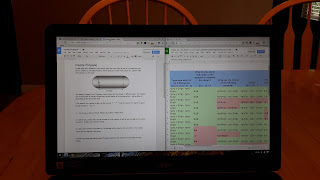 So onto the star of the show, the screen. As I said before, it is a massive 15.6 hd resolution screen. multitasking before on a Chromebook on my tutorial page and this screen makes multitasking that much easier. As you can see in the screenshot, I have two documents open and everything is large enough to read and not have to worry about squinting. Most Chromebook screens measure 11.6, some have gone up to 13.3 and one has hit the 14 inch range, but none have gone up to this size. Everything looks crisp and clear. If the font or screen looks too small you can always increase the percentage of the page. I usually keep it at 110% or 125%. When you place two tabs side by side like the photo you still have roughly 9 inches of screen to watch and work with.
So onto the star of the show, the screen. As I said before, it is a massive 15.6 hd resolution screen. multitasking before on a Chromebook on my tutorial page and this screen makes multitasking that much easier. As you can see in the screenshot, I have two documents open and everything is large enough to read and not have to worry about squinting. Most Chromebook screens measure 11.6, some have gone up to 13.3 and one has hit the 14 inch range, but none have gone up to this size. Everything looks crisp and clear. If the font or screen looks too small you can always increase the percentage of the page. I usually keep it at 110% or 125%. When you place two tabs side by side like the photo you still have roughly 9 inches of screen to watch and work with. Overall this is a great Chromebook. The screen size alone makes it a solid purchase. I still think most teachers would be happier with a Chromebox, which would have a numeric keypad and a bigger screen for the same price as the c910. But if you are someone who likes laptops better than desktops, then this is a no brainer.
Friday, May 29, 2015
Chromebook Challenge: Week 7 Update
So I haven't posted an update in a couple of weeks because I haven't had anything new to report. All I know is that the last 7 weeks have been some of the best in terms of technology frustration I have ever had. Everything is so fast and smooth when I am on my Chromebook. I have had to go to my computer once or twice and it is like trying to run a race while sinking in quicksand. It is unbelievably slow. I am spoiled with the speed and responsiveness of Chrome OS.
What I ended up doing the last week of school was hooking up the Chromebook into my 24 inch monitor, essentially turning my Chromebook into a Chromebox. I had been using a mouse since the first week, but having everything on a 24 inch monitor is awesome. All I needed was my little vga to hdmi cable and I was good to go.
We have to print out a bunch of paperwork at the end of the year and printing was no issue. I had my laptop running and printed about 30 pages of reports without any problem. I was even able to update my tutorial site, including a screencast all on the Chromebook. I watch my colleague next to me as he is opening up Chrome on his Windows pc and it lags so bad. On Chrome OS, click and go. It truly is amazing the speed differences.
And ironically, today while I was helping set up a room for summer school, my laptop got stuck in an infinite boot loop. Couldn't do anything. No safe mode, no nothing. So I had to take it to our tech people and they said they would reimage it. Now, since I am on a Chromebook, all that this affects is printing. But imagine if teachers had Chromebooks or Chromeboxes and something did happen, although I haven't seen an issue all year. I could have gone up given them my Chromebook and given another and once I logged in, it would feel just like the one I had before. Amazing.
So school is over now, but I have to say I will probably be using this set up for next year. I don't see any valid reasons to keep running Windows at school. I will still keep my laptop around because I will need it for printing, but other than that...good-bye Windows. Chrome OS offers so much more than a Windows-based system can bring here at school.
What I ended up doing the last week of school was hooking up the Chromebook into my 24 inch monitor, essentially turning my Chromebook into a Chromebox. I had been using a mouse since the first week, but having everything on a 24 inch monitor is awesome. All I needed was my little vga to hdmi cable and I was good to go.
We have to print out a bunch of paperwork at the end of the year and printing was no issue. I had my laptop running and printed about 30 pages of reports without any problem. I was even able to update my tutorial site, including a screencast all on the Chromebook. I watch my colleague next to me as he is opening up Chrome on his Windows pc and it lags so bad. On Chrome OS, click and go. It truly is amazing the speed differences.
And ironically, today while I was helping set up a room for summer school, my laptop got stuck in an infinite boot loop. Couldn't do anything. No safe mode, no nothing. So I had to take it to our tech people and they said they would reimage it. Now, since I am on a Chromebook, all that this affects is printing. But imagine if teachers had Chromebooks or Chromeboxes and something did happen, although I haven't seen an issue all year. I could have gone up given them my Chromebook and given another and once I logged in, it would feel just like the one I had before. Amazing.
So school is over now, but I have to say I will probably be using this set up for next year. I don't see any valid reasons to keep running Windows at school. I will still keep my laptop around because I will need it for printing, but other than that...good-bye Windows. Chrome OS offers so much more than a Windows-based system can bring here at school.
Subscribe to:
Posts (Atom)
















