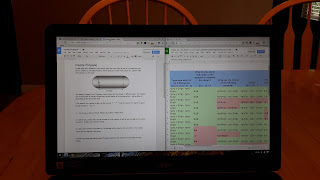Ok so let's say you have been following my journey and have decided to take the plunge on going all in on Google. So you buy that new Chrome OS device and now you have to work through the dreaded learning curve. We all know it exists. Whether it be going from Windows 7 to Windows 8, Windows 7 to Windows 10, or even from Office 2012 to Office 2014. It doesn't matter when technology changes, there it is the learning curve. What do you need to do to be successful in the transition?
Ok so let's say you have been following my journey and have decided to take the plunge on going all in on Google. So you buy that new Chrome OS device and now you have to work through the dreaded learning curve. We all know it exists. Whether it be going from Windows 7 to Windows 8, Windows 7 to Windows 10, or even from Office 2012 to Office 2014. It doesn't matter when technology changes, there it is the learning curve. What do you need to do to be successful in the transition?I have been exclusively Chrome OS for over a year now, so I have already gone through the curve. I also have two colleagues that I convinced to go Chrome OS this year and have helped them through their curve as well. They were both surprised that there wasn't much of a curve at all. Why? Well, the answer is simple. Most of the work of Chrome OS is done within a browser. It doesn't matter if you run Windows or MacOS, you use a browser. And chances are it is Google's Chrome browser. So you already feel comfortable when you turn it on.
Now, the number one thing everyone that has made the transition from Windows to Chrome OS is how to deal with Office Documents. Now while I was transitioning over from Windows to Chrome OS, I did a little research and found an extension called Office Editing for Docs, Sheets, and Slides. What this extension does is allow you to open an Office document in Google Drive, edit it, and save it as an Office document. You never have to change it over to a Google Doc if you choose not to.
After I installed that on my account and my colleagues, that helped out. But in reality, it wasn't perfect. Which leads us to the biggest issue about Office documents, formatting. Google Docs is about 97-99% accurate when converting Office to Google and I will say that that number is pretty accurate. When it becomes a problem is when there is a lot of formatting on the Office document. Then when it converts to a Google Doc, there will be some formatting that needs to be done on your part.
But here in lies my point, with every transition there needs to be some front end work put into it. When teachers got computers, there was a lot of work done to put together those power point presentations, worksheets in Word, or even tests in Word. But education changes. If you are still using the same power point from 5 years ago, maybe it is time you update it. And that is what I would tell those teachers that will complain about having to change and do work on their lectures.
Other issues with Office I have noticed, there is no smooth way to add in music into a Google Slide. Also, there is no way to easily add a watermark to a Google Doc.
Office is the one thing that people will say stops them from moving to Chrome OS. I am hear to tell you that the main issue you will run into is formatting. My recommendation is to convert it all in to Google Docs, Sheets, or Slides and go from there. Just know going in there will be some formatting that will need to take place eventually if you go from Office to Chrome OS. Once again, if you are using the same powerpoint for years and years, there are bigger problems that you need to tackle.
Next time we will talk about printing.