
Well school might be over, but I will still be updating this site with reviews of apps, extensions, and in today's case a new Chromebook, the Acer c910. Now my wife has a Surface Pro 2 and loves it, but she would always complain that the screen was too small. She told me she wanted a real laptop with a built in keyboard, unlike the Surface's detachable keyboard. So the first thing that jumped into my head was the Acer c910. Why? Well it has a giant 15.6 inch screen and to top it off the screen is full hd. Plus, she is a principal and her school is getting carts of Chromebooks, like every other school. And I always felt that you should run the same OS as the students have or teachers. That way you know what problems they could run into and help them through them.
When the c910 was announced, I thought they would make for a great teacher laptop, but then I realized a Chromebox would probably be a better option because if something did break you could replace parts and not the whole thing. Plus with Google, once you log into any machine everything you have shows up, so a laptop is no longer a necessity to carry all your documents. But she asked for a laptop, so I got her the biggest Chromebook possible. She is on the move a lot so a Chromebook made sense.
So onto the review. The build quality is very nice for a Chromebook. The outside has a textured pattern making it easy to hold onto and makes it feel different from the usual smooth shell on most Chromebooks.
How does it run? Fantastic, just like most Chromebooks do. It boots up in about 8 seconds and once you log in you are good to go. Even though it has the latest Celeron (5th generation) chip in it, I can't feel much difference between it and the Acer Chromebooks we use at school, c720 with the 4th generation Celeron. The standard benchmark test for Chromebooks is the Octane Benchmark. Basically, it gives you a score based upon how quickly pages are rendered. When I ran it on the c720 it scored in the low to mid 12,000s, which is a very good score. When I ran it on the c910, it was in the mid to upper 12,000s. So not much of a difference in the scores and in using both, you really can't tell the difference. Keep in mind, if you run the benchmark scores will vary depending on what you have open and running, so try to do it with no extra tabs open.
The keyboard is massive. The keys are all responsive and nothing feels out of the ordinary using it. The one complaint I read was the lack of a dedicated numeric keypad. And it is a valid compliant, you have this huge footprint (by Chromebook standards) and you didn't put in a keypad.
This could be a deal breaker for some educators because they like the ability to quickly input scores into their grade book. Our current laptops don't have a numeric keypad either, but our dean bought us one for that very reason.
As you can see by the picture, the extra space is taken up by two massive speakers. They are great compared to most laptop speakers. Music sounds excellent out of the speakers. They have some bass in them and can get really loud.
The trackpad is nice and big too. All of the clicks seem responsive, two finger scroll, and right clicking all work just as expected. Having a bigger trackpad is nice and after awhile the smaller trackpad of the c720 is noticable.
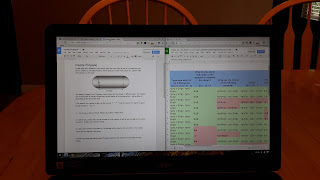 So onto the star of the show, the screen. As I said before, it is a massive 15.6 hd resolution screen. multitasking before on a Chromebook on my tutorial page and this screen makes multitasking that much easier. As you can see in the screenshot, I have two documents open and everything is large enough to read and not have to worry about squinting. Most Chromebook screens measure 11.6, some have gone up to 13.3 and one has hit the 14 inch range, but none have gone up to this size. Everything looks crisp and clear. If the font or screen looks too small you can always increase the percentage of the page. I usually keep it at 110% or 125%. When you place two tabs side by side like the photo you still have roughly 9 inches of screen to watch and work with.
So onto the star of the show, the screen. As I said before, it is a massive 15.6 hd resolution screen. multitasking before on a Chromebook on my tutorial page and this screen makes multitasking that much easier. As you can see in the screenshot, I have two documents open and everything is large enough to read and not have to worry about squinting. Most Chromebook screens measure 11.6, some have gone up to 13.3 and one has hit the 14 inch range, but none have gone up to this size. Everything looks crisp and clear. If the font or screen looks too small you can always increase the percentage of the page. I usually keep it at 110% or 125%. When you place two tabs side by side like the photo you still have roughly 9 inches of screen to watch and work with. Overall this is a great Chromebook. The screen size alone makes it a solid purchase. I still think most teachers would be happier with a Chromebox, which would have a numeric keypad and a bigger screen for the same price as the c910. But if you are someone who likes laptops better than desktops, then this is a no brainer.


One thing to note about the benchmarks is the webgl and Microsoft Aquarium websites. My Acer c910 pulls a full 60 fps on both sites with the maximum fish (2000 and 4000). This is a beast of a chromebook. Numeric keypads can be purchased as an addon for around $15, and for teachers, it's well worth it. I just hope that your wife's position as a principal doesn't require her to use MS to upload anything to the state. We learned that Colorado Department of Education doesn't support files uploaded from Chromebooks, even though you can upload the exact same file created on a chromebook using a Windows machine.
ReplyDeleteGood luck to you both.
So wait let me get this straight. Even if you create the file in Office 365 and save it as a .docx, the state won't take it? And I thought CA was messed up.
DeleteI know for our district since we have outlook, we get full access to Office 365 for free. I'm not sure about her district thought, but she could just log in using my credentials I guess.
You are right it is an awesome Chromebook. Using the c720, I got used to the small screen, until I hooked it up to my monitor. But with that big screen you have a lot of room for work.
The files they want are CSV or XLSX format I am able to create the file in Google Docs, Download to my Chromebook, email it to myself (just to ensure it's the same document) and upload it from a Windows PC, but I can't just upload it from the Chromebook. I'm sure I would have the same result if I created it with Office365 since its the OS and not the File that is giving the problem (though the error reports that the file is what is not supported).
DeleteCreate in Sheets, not docs...
DeleteThat's just weird. Seriously...never heard of that before. First time for everything.
DeleteSo, I just did a writeup on my solution to the above mentioned problem. Feel free and pass it along to your school's IT People if you think it would be of any help to them.
Deletehttps://goo.gl/13GqBh
Thanks. I'll go ahead and pass it on.
DeleteThis comment has been removed by the author.
ReplyDelete